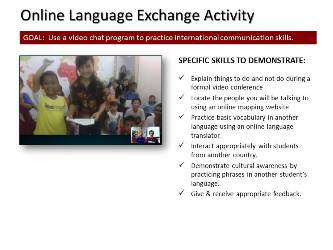May 6, 2013 - LAST CLASS 91 minutes Internet Moment: Students had a chance to explore FreeRice.com today. This website, created by John Breen who also created Poverty.com, gives students and others a chance to practice their vocabulary skills while helping to support the United Nations World Food Programme. After having time to use the site students were asked to prove whether or not this website was bogus or real. After doing some research we learned that though it is a legitimate website (according to snopes.com). We then looked at a website about the 1993 Velcro Crop Failure in California. This bogus website and others like it serve as a good reminder to students that they have to be very skeptical of what they find online and to always independently verify the facts themselves. Make-up Time: Since this is our last class all students have time to make up any work they may have missed. All projects were handed back and students could submit anything they missed or re-submit a project that they hadn't finished for full credit. Start Excel Multiplication Table Project: We started making a multiplication table in Excel using relative and absolute formulas. After an introduction to columns, rows and cells we started making a multiplication table. Students were also shown how to create addition formulas and to copy/paste formulas across a cells in a sheet. We completed this project today. Click here to enlarge the project description. Excel Pie Chart Project: Students created a data table of the different elementary schools we all went to and the number of students that attended each school. Then each student created a pie chart of the data and formatted it for printing in black and white. Click here to enlarge the project description. Technology Survey for 3rd Grade Students: Mr. Karnoscak's 3rd grade class will be participating in TECH 2013 at the Illinois State Building in Springfield on May 7th. Before they went they wanted to collect some data from students around the world about how they use technology. You can view the online survey they made here. After our students completed the survey we discussed some of their answers. Closure to Computer Class: Students were reminded that computers are constantly changing and that they had to learn to adjust to new programs, new hardware and new ways of using technology all the time. We are all constantly learning to adapt to new technology. May 2, 2013 35 minutes* Student Presentations: After some time to prepare and practice each group presented their slide shows to the class. We also broadcast the presentations to several other teachers elsewhere in the world using ustream.tv. We were fortunate that Mr. Govinda Prasad Panthy, the director of the SAV School near Katmandu in Nepal, was able to watch our presentations even though it was almost midnight in his country. You can learn more about his school here. He was very impressed with our students' performance. Mrs. Gershman, the computer teacher at Holland Middle School also watched the broadcast. Mr. Long, our building principal, watched the broadcast and gave our students great feedback. During the presentations all students in the audience completed an online survey to give the presenters immediate feedback about their performance. Feedback appeared as bar charts at the bottom of this webpage. In the images below you can see a screen shot of some of the groups as they presented online. Unfortunately we have very poor quality video for this class. Notice the difference that high contrast and a large font makes for an online audience.    Review of Peer Feedback: After we completed the presentations we reviewed the peer feedback as a class and talked about ways they could make their next presentation even better. Technology Current Event Video: Unfortunately we ran out of time for a video today. * Class time was shorter today due to the Student Council Election speeches. April 30, 2013 91 minutes Continue the History of Computers Slideshow: We reviewed the directions for this project and students began working. One student from each group was shown how to make and share a Google presentation. They then shared the presentation with their group members so everyone could be working on the same show at the same time. Students were also shown how to search for images and prepare notes for the speakers. We also reviewed what a "man hour" is and why we do group work at school. Students also had time to print out their notes and practice their finished slide shows. Click here to enlarge the project description. Technology Current Event Video: In preparation for our PowerPoint presentations next class we watched part of Don McMillan's famous presentation: Life after Death by PowerPoint. April 26, 2013 104 minutes Internet Moment: Today we explored Bing Maps and Google Maps. We started by finding our school on the map and experimenting with getting directions. Next we headed to Las Vegas, NV to check the street views and 3D views of the city. We then used the 3D directions to see what a trip to Zion National Park in Utah would look like. We also visited Singapore and looked at street views there as well as the 3D building views in Google Earth. Finally, students had some time to explore the world on their own. Evaluate and Turn in Day at School Slideshows: Students had one more opportunity to finish adding narration to their shows. We then did a final peer evaluation activity and then turned in their slideshows using the school network today. Start History of Computers Slide Show - Students started their final PowerPoint project which is a 6-8 slide show that they will present to the class. Students work in groups of 4-5 and used the internet for research. Students were shown how to collaborate and use the chat feature in Google Presentation to communicate and they were challenged to think about how they could use online presentation software like this to collaborate on future projects at home. We will work more of this project next week, Click here to enlarge the project description. Technology Current Event Video: We ran out of time for a video today. April 24, 2013 44 minutes Internet Moment: Student had a chance to explore PlaneFinder.net which offers a live glimpse at the locations of all the commercial airliners in the world. This website is an example of what it possible when huge amounts of publicly available data is presented in an easy to understand interactive website. Day at School PowerPoint Shows: All students participated in a peer evaluation activity so they could watch each other's shows and give meaningful feedback to each other. We will do a final evaluation and submission of the shows next class. Students then made an interactive quiz question at the end of their slideshow. Click here to enlarge the project description. Technology Current Event Video: We finished class with a CNETTV about wearable technology that was displayed at the 2013 Consumer Electronics Show in Las Vegas, NV. April 22, 2013 91 minutes Internet Moment: Today students were introduced to the idea of online education by exploring the Open Course Ware that is available from the Massachusetts Institute of Tech- nology. Students were shown a presentation about college that included vocabulary terms such as major, syllabus, and different higher education degrees (associates, bachelors, masters and doctorate). We then went to ocw.mit.edu and students selected a program to explore from the courses by department. As an example of a college level lecture we visited Physics I: Classical Mechanics by Professor Walter Lewin. We tried a sample exam and watched part of Lecture 11: Work, Energy, and Gravitation. You can view the segment of the lecture that we watched in the video above. Each student then had some time to explore the website on their own and they were encouraged to check it out at home also. Day at School PowerPoint: Today we continued to add more features to this slide show to make it "the greatest slide show our students have ever made." Students were shown how to adjust the colors of their hyperlinks and action buttons. We also used edit points to create a unique start button on the first slide. They were also shown how to add videos to their shows, how to add voice narration, and how to remove the background from a picture. Next class we will add a quiz question to everyone's slideshow. Click here to enlarge the project description. Technology Current Event Video: As a follow-up to our Internet Moment about online education at the college level we watched a video from 60 Minutes about KhanAcademy.org which offers free 10 minute video lectures in mathematics and many other academic subjects. April 18, 2013 104 minutes Formal Interviewing Using Skype: Our students practiced formal interviewing techniques by Skyping with Herr Marx, a physics and science teacher at Realschule Sundern in Germany. Our students introduced themselves and then we talked a little about the weather and the time difference. Our students then asked lots of questions about school in Germany. They learned about their shorter school day but longer school year. They also asked questions about their dress code, the subjects they learn and what their school is like. Our students were surprised to learn that they go home at 1:30 and that students have to rent their lockers if they want one. Herr Marx also shared with us a sample student schedule which you can see below. Before the interview we prepared a list of things to do and not to do in a formal video interview. We also prepared our questions in advance so we could learn more about school in Germany. Office Yoga Break: Students are always reminded to not spend too much time in front of computers and to take breaks every 30-40 minutes. Today we practiced a simple yoga stretch for the back and spine. After the stretch all students had an opportunity to take a short break and move around. Internet Moment: Today we explored Google Sketchup which is a great example of a free CAD program. CAD, or computer aided design/drafting, has become very common across many fields and students should have some knowledge of what 3D designing looks and feels like on a computer. Though it is available at school, Google Sketchup is a free download that students can download at home so they can continue to learn more about this important skill on their own. Day at School PowerPoint: We continued to add additional features such as animated gifs to make this the "greatest PowerPoint" our students have ever made. Images and words were turned into hyperlinks to the internet so 6th graders could find more information on their own. Students were also shown how to adjust the colors of their hyperlinks and action buttons. Students were introduced to using action settings and internal hyperlinks by taking a survey that was made in PowerPoint. The computer term "infinite loop" was also introduced as part of this demonstration. Technology Current Event Video: We finished class today with a video about the use of a robotic pharmacist at a hospital in the Netherlands. Visit NBCNews.com for breaking news, world news, and news about the economy April 16, 2013 40 minutes* Watch Video from Indonesia: We started class today by reviewing parts of the video that Mrs. Palupi recorded of our conversations with her class in Indonesia. Internet Moment: As an example of how to use the the internet to learn independently we went to DrCalculator.com to learn about some basic money concepts and vocabulary. Students experimented with the compounding calculator to learn about interest rates and did an activity to see how much money they could save up for their graduation. We also attempted to experiment with the Loan Calculator but it wasn't working. Finally we used the Cost of Living Calculator to experiment with the effects of inflation over time by comparing the current cost of a school lunch to what their parents and grandparents might have paid. Students were then given some time to explore other calculators on their own. Technology Current Event Video: We finished class today with a video from the Wall Street Journal about how popular it is to watch TV shows online in China. *Class time was shorter today due to PSSA testing this morning. April 12, 2013 91 minutes Internet Moment: Today students had a chance to try using Google Translate to translate common English phrases into Indonesian. They could also hear the phrases spoken by a computer voice. Later in class we learned that such pronunciations are often incorrect. Indonesia & U.S.A. Language Collaboration Activity: Today we practiced international video conferencing by speaking with Mrs. Palupi's English Language class in Pekalongan, Indonesia. Each of our students and each of the Indonesian students was given a paper with a phrase in English and the Indonesian language to practice (view the language sheets here). After the Indonesian class sang the Elephant Jump song to our class in English we began the activity. Each Indonesian student practiced their English phrase by speaking it to one of our students and each of our students practiced their phrase in Indonesian by speaking it to an Indonesian student. They were encouraged to correct each other's pronunciation. Before the interview we talked about the differences between web chatting with friends and participating in a formal video conference. We also found Pekalongan, Indonesia on Google Maps and talked about the time & date difference. Click here to enlarge the project description. PowerPoint Introduction: Almost all students identified that they had suffered through some bad PowerPoint presentations in the past. As a catharsis activity we made a list of all the bad & ugly things our students have seen in PowerPoint. We then prepared a short list of good things to do in PowerPoint. View a sample T-chart here. Technology Current Event Video: At the end of class we watched a short video about job interview techniques using webcams. April 10, 2013 61 minutes* Internet Moment: Our students watched a presentation about how VOIP and webcams are combined to make video chatting possible. Streaming video from the internet was demonstrated and we watched live video from Cocoa Beach in Florida. The increased use of security cameras was discussed and we also discussed privacy rights and exactly where people should not be video recorded. We also visited EarthCam.com to view some online webcams from all around the world. Description of How the Internet Works: The example of phone conversations using VOIP was used to describe the differences between the old dedicated line communication system (circuit switching) and the internet system (packet switches) that has replaced it. The development of an emergency communication system within the United States (ARPANET) to today's worldwide internet network was also described. We also discussed how webcams work by sending 30 pictures per second through the internet. Finish the Final Word Project: All students had time to finish, print out and turn in the Gettysburg Address project that we started last class. Click here to enlarge project description. Technology Current Event Video: We finished class today with an interview by Dave Malkoff from KTLA Channel 5 News in Los Angeles, California about the birth of the internet in 1969. In the interview internet pioneer Leonard Kleinrock talks about how the internet was first created. *Class time was shorter today due to PSSA testing this morning. April 8, 2013 94 minutes Mind Boggling Science Video: We started class by watching some more of Juan Enrique's TED Presentation about Mind Boggling Science that we had started last class. Internet Moment: Students were shown Weather.gov (the National Weather Service) as an example of a huge online database that's full of real-time and archived information. We checked our local weather and spent a few minutes checking the satellite images and Doppler radar for the whole United States. Students were also shown how to access the hourly weather graphs for our area to get precipitation predictions. Word Logo Project: To get more familiar with the drawing and graphics tools in Word students were asked to create a unique logo as if they were starting their own business. A slideshow of corporate, athletic and national logos was presented to help students understand what a logo was and what visual communication and graphic arts is all about. Students shared their completed logos with the class in a gallery walk activity. Click here to view the project description. Final Word Project: The overall goal of teaching Word in computer class is to make sure that when students have an idea for a project they are able to make it in word and print it so it looks just the way they imagined it. For the final Word project students are supplied with a specifically laid out version of the Gettysburg Address and they have to make one that looks just like it. The concept of public domain vs. copyright protected was also discussed. Some students finished this project today. Click here to enlarge project description. Technology Current Event Video: We finished class today with a promotional video from the Corning Corporation about some of the uses for their products that they anticipate in the future. April 4, 2013 91 minutes Internet Moment: In continuing with the theme of protecting yourself online students were shown the website OnGuardOnline.gov and given an opportunity to try some of the games in the Video & Media section. Some of the games were: Phishing Scams,Invasion of the Wireless Hackers, Cyber Criminal & Invest Quest. Internet Treasure Hunt: Students began using Word to make a simple webpage that is made up of hyperlinks to the internet. Working with a partner in the class, students found the answers to 6 questions and then shared the web addresses using either the X: drive, email or an online chat service such as Skype. This project checks for internet searching skills, inserting and editing hyperlinks and introduces web based collaboration. Click here to enlarge the project description. We finished this project in class today and students shared it with each other during a gallery walk activity. Office Yoga Break: Students are always reminded to not spend too much time in front of computers and to take breaks every 30-40 minutes. Today we practiced a simple yoga stretch that helps prevent carpal tunnel syndrome. Before the stretch the causes and symptoms of carpal tunnel syndrome were explained to the class. After the stretch all students had an opportunity to take a short break and move around. Technology Current Event Video: We finished class today by watching part of a TED presentation by Juan Enriquez about some of the recent mind-boggling developments in biology and robotics and how they may be combined in the future. We did not finish the video today. April 2, 2013 104 minutes Class Blog: Students were shown TodayInComputerClass.com and told that they can check here anytime to review what work was done in class. We also discussed what a web log or blog was, how blogs developed into microblogs like Twitter and how this website is a blog for our class. Students were also told that their parents will be sent an email with a link to this website so they can also review what we are doing in computer class each day. Finish the Business Letter Project: All students had time today to finish typing the Business Letter that we had started last class. Click here to enlarge the project description. Typing Test: All students took a typing test using http://www.typingtest.com. Each student had 10 minutes to take the 1 minute test multiple times. Their best adjusted speed was recorded and graphed in an Excel spreadsheet. The average typing speed for this class was: 33.5 WPM Click here for more information about typing speeds at Newtown Middle School.  Office Yoga Break: During long classes like this one students are always reminded to take breaks and get exercise. Students shouldn't spend more than 30-40 minutes in front of a computer without taking a break. For our break today we practiced a simple office yoga stretch.  Business Letter #2: Students practiced professional communication and typing by making a second block format business letter. To make this letter students have to copy text from Business Letter #1. They have to set-up a table, merge cells and copy and paste text. They will also be using the header and printing their letters using one of the network printers in the room. Click here to view the project description. Technology Current Event Video: Today we finished class with a video from a TED Conference. The concept of TED (Technology Entertainment Design) was introduced to the class and the background of the presenter, Pattie Maes (an instructor at the MIT Media Lab), was also discussed. March 25-29, 2013 No classes, school closed for Spring Break. March 22, 2013 44 minutes As Seen on Facebook: We started class by reviewing the "As Seen on Facebook" slideshow in the cafeteria. Students were reminded to check their privacy settings and to "Think before they Post". Many of our students also use Instagram and they were reminded that Facebook, the new owner of Instagram, changed their privacy policy so they could start selling user's photos without their permission. Internet Moment: Google News - Students were shown how to use this popular news aggregator to find current event stories and how to search the news for topics that interest them or might be required for another subject area. Students were also shown how to access the Google News Archives and we did a search to find out about a major snow storm in 1964 that resulted in 250 students being snowed in at our school overnight. Business Letter #1: Students practiced their typing and formatting skills in Word by typing a block format business letter. This project required students to demonstrate a list of basic word processing skills that included: changing fonts, changing the size of letters, line spacing and making a bullet list. This project also introduced students to formal business communications as it is a Block formatted business letter and it provided everyone with some typing practice. Most students will finish this project next class. Click here to enlarge the project description. March 20, 2013 91 minutes Introduction to Basic Computer Skills Class: Basic rules and classroom procedures were explained. Students were specifically reminded that because technology is constantly changing they should get into the habit of helping each other out and demonstrating the ability to learn new computer skills through experimentation. All students reported that they had helped an adult with computer skills but they also need to get used to helping each other. An overview of the 7th grade computer class curriculum was also explained. Log On & Explore: All students were given time to explore the start menu and the various programs available to them at school. Setting up Student Passwords: Each student was reminded about how to create a new password today and we discussed some good password practices. Student passwords must fit the following parameters:
Introduction to Computer Class Presentation: Technology Current Event: Most classes end with a current event video. Today's video was inspired by an original presentation created by a high school teacher in Colorado, Karl Fisch. Here is a link to his blog: THE FISCHBOWL for more information. |