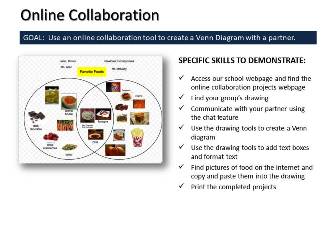January 20, 2017 - LAST CLASS 44 minutes* Google Earth Tour Quiz: As a follow-up to our previous tour on Google Earth students were challenged to list everywhere they had gone and what they had seen on their tour of the 3 dimensional visual imagery in Google Earth last class. This activity helped to demonstrate the effectiveness of using 3D spatial references, such as the virtual environment of Google Earth, to augment memory. QUIZ: Where I went on Google Earth (PA-BCIT Standards: 15.4.8.A, 15.6.8.M)
Make-up Time & Checking Grades: Since this is our last full class all students had time to make up any work they may have missed. All projects were handed back and students could submit anything they missed or re-submit a project that they hadn't finished for full credit. All students were asked to log into the HAC and check their grades for this class. Closure to Computer Class: Students were reminded that computers are constantly changing and that they have to learn to adjust to new programs, new hardware and new ways of using technology all the time. We are all constantly learning to adapt to new technology. Students were also reminded that this was their only required computer class here at Council Rock and that should they wish to learn more about computer technology they should look carefully at the High School Program Planning Guide for the many elective classes that incorporate computer skills. (PA-BCIT Standards: 15.6.8.M, 15.2.8.E) Video Conference: We finished our class time today by visiting Mr. Marx's classroom using a Google Hangout. He is a Science teacher at the Stadtischen Realschule Sundern (a middle school in Germany). They are preparing for their the parent orientation night for incoming 5th graders. He told us that his students go home every day at 1:20 in the afternoon.  * Class time was shorter today due to the half day schedule January 18, 2017 104 minutes Internet Moment: Today we explored Google Earth and discussed how a three dimensional virtual environment can be used to augment human memory. We started by discussing what spatial memory is and how it is used to make modern video games so engaging. Students were then introduced to the memory palace or method of loci as an effective way to use 3 dimensional visual imagery to help a person remember large amounts of information. We then went to Google Earth and began a tour of the earth, the sky, Mars and the moon. The whole class followed a specific list of locations. Next class all students will take a quiz to see how much of the Google Earth tour they can recall. (PA-BCIT Standards: 15.4.8.A, 15.6.8.M)  Office Yoga Break: During long classes like this one students are always reminded to take breaks and get exercise. Students shouldn't spend more than 30-40 minutes in front of a computer without taking a break. For our break today we practiced a simple office yoga stretch for your calves. Finish Basic HTML Project:Students had already been shown how to change the background color, change the font color, the font style, inserting images, adding a hyperlink and embedding a YouTube video. We also experimented with free Java Script from Dynamic Drive. Uploading completed webpages to a web server was also demonstrated. As an example of how HTML editing software works, students were shown how this page is edited using Google Sites. Click here to enlarge the project description. (PA-BCIT Standards: 15.3.8.S, 15.4.8.H). Technology Current Event Video: We watched a 2010 TED Presentation by Jane McGonigal about her ideas about Online Computer Gaming and it's potential for the future. We only watched the first 7 minutes of the video in class. (PA-BCIT Standard: 15.4.8.A, 15.6.8.M) January 13, 2017 44 minutes Network Outage: Unfortunately we were experiencing problems with our district network today. Students were unable to access a network server and log into their accounts. Old Technology Video: As an example of what we're capable of doing without modern computer technology we watched episode 5 of the HBO Series "From the Earth to the Moon" which details the design process that engineers went through to create the lunar lander. Before the video we discussed the kind of technology that was available at the time. As examples students were shown a slide rule, mechanical calculator, typewriter and rotary dial phone. The video clip below is from the episode. January 11, 2017 91 minutes Internet Moment: Today we explored NewsMap.jp which is a graphical interpretation of the top news stories on Google News. It was created by Marcos Weskamp, a self described software architect. He was also part of the team that founded Flipboard which seeks to bring the design experience of magazines to web and tablet technology. As part of this activity we discussed the important relationship between internet technology and design. (PA BCIT Standards: 15.2.8.B, 15.2.8.C, 15.2.8.D, 15.2.8.E) Introduction to Webinars: Today students were introduced to what a webinar or web conference is and what online education could look like for them in the future. AnyMeeting was used to project the pre-sentation from the teacher's desktop to each student's screen. The use of webcams and desktop sharing was also demonstrated. Mr. Sherman from Living Maths in Capetown, South Africa was able to visit our webinar but unfortunately he wasn't able to talk to use due to some technical difficulties. He was able to share with us a screenshot of what we looked like in South Africa. (PA-BCIT Standards: 15.3.5.J, 15.3.5.K, 15.6.8.M, 15.3.8.X, 15.4.8.A) Started Basic HTML: Students learned about computer coding by creating a website in basic HTML (Hypertext Markup Language). Students typed the HTML into Notepad to create a simple webpage. Students were also shown how to change the background color, change the font color, the font style, inserting images and adding a hyperlink. Next class we will be experimenting with adding free Java-Script from the Dynamic Drive.com website. Click here to enlarge the project description.(PA-BCIT Standards: 15.3.8.S, 15.4.8.H) Office Yoga Break: Students are always reminded to not spend too much time in front of computers and to take breaks every 30-40 minutes. Today we practiced a simple yoga stretch for your neck. Technology Current Event Video: We finished class today with a short video from BlueHost about how websites work. January 9, 2017 104 minutes  Internet Moment: Today we discussed what a wiki is and visited the largest wiki in the internet: Wikipedia. Students were shown how easily a wikipedia article can be edited and we discussed some of the reason it can't be used in academic work. However, students were shown what parts of a wikipedia article they could use to help them when they are doing research for school projects. We also looked at an edited version of Wikipedia that is intended to be used by students. The Wikipedia Selection for Schools which was created by the SOS Children's Villages which is a not for profit group in the United Kingdom. Internet Moment: Today we discussed what a wiki is and visited the largest wiki in the internet: Wikipedia. Students were shown how easily a wikipedia article can be edited and we discussed some of the reason it can't be used in academic work. However, students were shown what parts of a wikipedia article they could use to help them when they are doing research for school projects. We also looked at an edited version of Wikipedia that is intended to be used by students. The Wikipedia Selection for Schools which was created by the SOS Children's Villages which is a not for profit group in the United Kingdom.Asynchronous Online Collaboration Project: Each student used a Google Drawing to make a Venn Diagram that listed their favorite foods. Their partners for this project are 8th grade students from the computer classes at Richboro Middle School & Holland Middle School. This project was an example of asynchronous online collaboration. All students will print and turn in their finished Venn Diagrams next class. Click here to enlarge the project description. (PA-BCIT Standards: 15.3.8.E, 15.3.8.M, 15.3.8.S, 15.3.8.T, 15.3.8.U, 15.3.12.W, 15.3.8.X, 15.4.8.D, 15.4.8.F) A sample project:  Office Yoga Break: During long classes like this one students are always reminded to take breaks and get exercise. Students shouldn't spend more than 30-40 minutes in front of a computer without taking a break. As part of our break today we practiced a simple office yoga stretch for your forearm. Hour of Code: Today our class participated in the Hour of Code. We started by viewing the source code for this webpage. Students were told that this code, a mixture of HTML and JavaScript, was the list of specific instructions that tell your web browser how to display the webpage. We then watched the tutorial video below to introduce the online coding activity. Students then went to the online Blockly Moana Tutorial to write JavaScript.  Introduction to Scratch: As a follow-up to the Blockly Maze Tutorial the class was shown Scratch which is a free online code editor that was developed by the Massachusetts Institute of Technology. Students who enjoyed using Blockly, were told that Scratch would be the next step for them to try. All students had about 10 minutes to experiment with Scratch and to view some featured student projects. Students were also encouraged to check out the Scratch Tutorial Videos page on their own and consider joining Scratch. We also watched a short video by the MIT Scratch Team about some of their latest developments. Introduction to Scratch: As a follow-up to the Blockly Maze Tutorial the class was shown Scratch which is a free online code editor that was developed by the Massachusetts Institute of Technology. Students who enjoyed using Blockly, were told that Scratch would be the next step for them to try. All students had about 10 minutes to experiment with Scratch and to view some featured student projects. Students were also encouraged to check out the Scratch Tutorial Videos page on their own and consider joining Scratch. We also watched a short video by the MIT Scratch Team about some of their latest developments.Technology Current Event Video: We finished class today with a 2011 TED presentation by Eric Whitacre about his virtual choir project. This was an example of asynchronous online collaboration. (PA-BCIT Standards: 15.4.8.A, 15.3.12.W, 15.6.8.M) January 5, 2017 12 minutes* Review of Our High School Computer Classes: Students were reminded that this class is the basic computer skills class that every Council Rock student is required to take and that any future computer classes that they take at the high school will be elective classes. We specifically discussed all the different directions and careers that students can pursue in computer technology. From website design to robotics to programming to information technology and business applications to courses at the Middle Bucks Institute of Technology, and the Business Department at our high school. Specific classes that were reviewed included: Computers for College & Careers, Personal Finance & Investing and Entrepreneurship All students were reminded to check the High School Program Planning Guide for more information. We also discussed the importance of planning ahead and networking in developing personal career goals. Students were also reminded that they could join the Future Business Leaders of America (FBLA) once they get to the high school. (PA-BCIT Standards: 15.2.8.E, 15.2.5.J, 15.2.8.K) * Class time was shorter today due to the High School Arts Presentations rotation schedule January 3, 2017 91 minutes Internet Moment: Students were shown GeoGuessr.com today and we spent about 5 minutes playing the game at the beginning class today. The highest score in our class today was Avery with 8,400 points. First Aid Posters: This is the final 8th grade project in MS Publisher. Students will use all the skills they have learned in Publisher to create a series of three first aid posters that share a unique graphical theme that they created. Students can use information and pictures from the internet but all resources need to be correctly cited on each poster using the correct MLA Works Cited Format. Students were reminded to use Noodle Tools (available to CRSD students) or a free online citation tool like CiteFast.com to make the works cited. This is a cross-curricular project and students can submit their finished first aid posters to their Health Teachers for extra credit. Click here to enlarge the project description. (PA-BCIT Standards: 15.3.8.A, 15.3.8.B, 15.3.8.E, 15.3.8.H, 15.3.8.S, 15.3.8.X, 15.4.8.B) FIRST AID PROJECT DIRECTIONS: Technology Current Event Video: We finished class today with a short video from Newsy Science about a prosthetic leg that can be controlled by the wearer's mind. (PA-BCIT Standard: 15.4.8.A) December 22, 2016 104 minutes  Internet Moment: To start our class today Mr. McNulty demonstrated how Google and other companies use GPS data from cell phones to track the locations of individuals. In the demonstration Mr. McNulty showed the class a detailed map prepared by Google of exactly where he and his family were in August of 2014. Using location history (now known as timeline) students could see that he was riding Dumbo the Flying Elephant at precisely 1:08 on August 10, 2014. Everyone then had a chance to open their own Google Accounts and check their location history. Students were also shown how to access location history on an iPhone. Internet Moment: To start our class today Mr. McNulty demonstrated how Google and other companies use GPS data from cell phones to track the locations of individuals. In the demonstration Mr. McNulty showed the class a detailed map prepared by Google of exactly where he and his family were in August of 2014. Using location history (now known as timeline) students could see that he was riding Dumbo the Flying Elephant at precisely 1:08 on August 10, 2014. Everyone then had a chance to open their own Google Accounts and check their location history. Students were also shown how to access location history on an iPhone.Full page Ad Project: Today students started a classic graphic design project to help them continue to develop their own sense of design and their skills in MS Publisher. Each student selected a full page, full color magazine advertisement to recreate in MS Publisher. The student version of the ad must advertise something different than the original but it should look very similar to the original. Students were also shown how to copy and paste images into either MS Word or PowerPoint and use that program to remove the background in a picture. We also discussed copyright law and fair use for educational purposes. Click here to enlarge the project description. We will finish this project next class. (PA-BCIT Standards: 15.3.8.A, 15.3.8.B, 15.3.8.E, 15.4.8.D, 15.4.8.G, 15.9.8.A) Technology Current Event Video: We finished class today with a short video from PBS OffBook about graphic design. December 20, 2016 44 minutes Internet Moment: Today our students were introduced to the "joy of statistics" by viewing Gap Minder.org which is a free online resource where statistics from all around the world are presented in an easy to understand visual format. We looked at the "Wealth & Health of Nations" chart. As a demonstration of how the website works we tracked the life expectancy and income changes in the USA and Japan over the last 200 years. We also looked at how 8th grade math scores had changed in Japan, Canada and the United States. Student were also shown that countries where students have poor dental hygiene also tend to have higher math test scores as an example of a spurious correlation. Everyone then had time to explore the website on their own. (PA-BCIT Standards: 15.4.8.A, 15.7.8.A, 15.7.8.F, 15.7.8.H, 15.7.8.L, 15.8.8.A, 15.9.8.J) Brochure Project: All students had time to work on this project today. Students were reminded to use Google Images and Bing Images to find free images that were in the public domain. Students were shown how to print on both sides of a sheet of paper and how to trifold a brochure. Everyone had a chance to finish and print this project in class today. Click here to enlarge the project description.(PA-BCIT Standards: 15.1.5.B, 15.3.5.A, 15.3.8.B, 15.3.5.D, 15.3.8.D, 15.3.8.E, 15.4.8.G, 15.3.8.U, 15.6.8.L) Technology Current Event Video: We finished class with a video of Hans Rosling talking about the changes in statistics over the last 200 years. December 16, 2016 91 minutes  Copyright Brochure Project: Students take an existing brochure and recreate it in Publisher 2016 using a template as a starting point. The original brochure they were given was about copyright laws. Students were shown how to use Google Images and Bing Images to find free images that they could even use for commercial purposes. Students also practiced their typing today by re-typing the text of the original brochure. Everyone will have time to finish and print this project next class. Click here to enlarge the project description. (CRETS: 1a, 1c, 1e, 1f, 2b, 2c, 2e, 3a, 3b, 3c, 3d, 4b, 4c, 5c, 6a, 6b, 6c, 6d) (PA-BCIT Standards: 15.9.5.L, 15.3.8.E, 15.3.5.H, 15.4.5.K, 15.4.8.B, 15.3.8.U) Office Yoga Break: Students are always reminded to not spend too much time sitting in front of computers. Breaks should be taken at least every 30-40 minutes. For our break today we practiced a simple yoga stretch for your back and then everyone had a chance to get up and move around the room some. Technology Current Event Video: We finished class today with a short video from Ryan Molton about copyright law and artists. December 14, 2016 104 minutes Internet Moment: Today we looked at two online resources for fonts. DaFont.com offers over 31,000 fonts that are either freeware, shareware, demo versions or in the public domain. These fonts can be downloaded and installed but students were also shown how they can use the Snipping Tool to get images of the fonts they might like. Students were also shown how they could make their own font using a website like YourFonts.com. (CRETS: 1e, 1f, 2b, 2c, 2e, 2f, 3a, 4a, 4b, 6a, 6b, 6d) (PA-BCIT Standards: 15.3.8.E, 15.6.5.M, 15.4.5.A)  Font Presentation: In this presentation the development of the two basic font families (serif & sans serif) as well as the best uses for each was discussed. Students were also shown how they read primarily through identifying sight words and why it's so hard to spell check and grammar check your own work. (CRETS: 1d, 1e, 1f, 4b, 6a, 6b, 6c, 6d) Font Presentation: In this presentation the development of the two basic font families (serif & sans serif) as well as the best uses for each was discussed. Students were also shown how they read primarily through identifying sight words and why it's so hard to spell check and grammar check your own work. (CRETS: 1d, 1e, 1f, 4b, 6a, 6b, 6c, 6d)Office Yoga Break: Students are always reminded to not spend too much time sitting in front of computers. For our break today we practiced a simple yoga stretch for your ankles and then everyone had a chance to get up and move around the room some.  Office 365 Accounts: All students were reminded that they have Office 365 accounts. As part of this process students had to set their time zone. We discussed GMT, UTC and Zulu time as part of this activity. They were also shown how they can access them online from anywhere. They were also shown how to access their One Drive. Students were also reminded that if they logged onto their Office 365 accounts at home they could download several Microsoft Office programs onto their personal computers for free. Students also had some time to explore Office 365. Font Conference Video: As a follow-up to the Font Presentation we watched a short video from College Humor about a fictitious "Font Conference". December 12, 2016 44 minutes Internet Moment: Students explored PhotoSynth.net today which is an online service from Microsoft that used their Silverlight technology. It allows you to "knit" digital photos together to make large 360 degree images that you can pan and zoom into. We also looked at examples of 360 degree streaming video on Youtube like this one of surfing in Tahiti. (PA BCIT Standards: 15.6.8.M) Publisher Logo Project: We started with an introduction to MS Publisher 2016. Publisher was described as a graphic design program which is used to express your ideas visually. The field of graphic design was also explained. Students were reminded that learning basic graphic design skills will help them to communicate their ideas effectively. Students then became familiar with Publisher 2016 by making a simple logo. We saved this project and shared them with the class during a gallery walk activity. Click here to enlarge the project description. (PA-BCIT Standards: 15.3.8.S, 15.4.5.G, 15.6.5.M, 15.3.8.X, 15.9.8.A, 15.9.5.L) Technology Current Event Video: We finished class today with a video from PBS Digital Studios about the art of logo design. December 8, 2016 91 minutes Class Blog: Students were shown TodayInComputerClass.com and told that they can check here anytime to review what work was done in class. We also discussed what a web log or blog was, how blogs developed into microblogs like Twitter and now mobile phone based apps like Instagram. This website is the blog or web log for our class. Students were also told that their parents will be sent an email with a link to this website so they can also review what we are doing in computer class each day. Typing Test: All students took a typing test using TypingTest.com. Each student had 10 minutes to take the 1 minute test multiple times. Their best adjusted speed was recorded and graphed in an Excel spreadsheet. The average typing speed for this class was: 38.3 WPM. Click here for more information about typing speeds at Newtown Middle School. We also reviewed the graph below:   Online Typing Activities: As a follow up to the typing test students were given some time to find at least 3 online typing activities (tutorials or games) that they enjoyed. They were shown how to add these typing activities to their favorites or bookmarks list so they can go back and practice their typing skills in class when they finished their projects. Online Typing Activities: As a follow up to the typing test students were given some time to find at least 3 online typing activities (tutorials or games) that they enjoyed. They were shown how to add these typing activities to their favorites or bookmarks list so they can go back and practice their typing skills in class when they finished their projects.Office Yoga Break: Students are always reminded to not spend too much time sitting in front of computers. For our break today we practiced a simple yoga stretch for your sides and then everyone had a chance to get up and move around the room some. Google Drive: Students were shown how to access their Google Drive today. We created folders for all their classes and students were reminded that they will have access to their google drive until they graduate from high school. Students were also reminded that they can access their Google Drive from anywhere in the world where they have internet access. Favorite Links Project:Students started this project today. Each student used Google Docs to make a list of six favorite websites. They then turned the names of the websites into hyperlinks. The hyperlinks were then laid out on a table and we talked about using and formatting tables. We also discussed appropriate websites for school. Everyone then turned in their finished project using a shared Google Doc. Click here to enlarge the project description. (PA-BCIT Standards: 15.3.8.E, 15.4.5.G) Technology Current Event Video: We finished class today with a short video about an alternative way to type using the SwiftKey Tilt typing app on a smart phone. (PA-BCIT Standard: 15.4.8.A) December 6, 2016 104 minutes Internet Moment: Students were asked to compare three popular news aggregator websites: Google News, Bing News and Yahoo. We looked at their home pages, their features and their overall appearance. Though the results were split, a plurality of our students said they preferred Google News when looking for current events online. Students were also asked to explore their own digital footprint by searching for themselves on various news sites. (CRETS: 1a, 2a, 3a, 3b, 3d, 7d) (PA BCIT Standards: 15.3.8.E, 15.6.5.L) Setting up Student Passwords: All students were given some suggestions to help them develop good passwords. Some suggested good password practices were: Come up with a collection of passwords to rotate through instead of just one, make a pass phrase instead of a password, mix number, letters and symbols together. Student passwords must fit the following parameters:
Using Google Drive and Gmail: All students logged into their Google Drive accounts and had some time to explore it. Students then opened their Gmail accounts. We then practiced sending emails to other students in the room. Students were shown how to access their Contacts List and how to add names to it. We then used We discussed what CC: means (carbon copy), what should go in the Subject line and students were reminded that their school email account was not private. Each student then finished the activity by sending a formal thank you email to a teacher of their choice. The directions for this project can be viewed here. (PA-BCIT Standards 15.3.8.E, 15.3.8.M, 15.3.8.O, 15.3.8.Q, 15.3.8.R, 15.3.8.S, 15.3.8.U, 15.3.8.X, 15.4.8.D, 15.3.8.M, 15.4.8.F)  Assigned Seats: All students have an assigned seat/computer in the lab. Students have a responsibility to report any problems with the machine they have been assigned. In this way we all participate in maintaining our school computers. Everyone should use the same computer every time they come to the lab. Students were also reminded to adjust the keyboard, mouse, chair and monitor to meet their ergonomic needs when they come to class. We then visited the Occupational Safety & Health Administration (OSHA) website and searched for their recommendations concerning computer use. We also discussed employment laws in the workplace. (CRETS: 3d) (PA-BCIT Standard: 15.2.8.I, 15.4.5.D, 15.4.2.B, 15.4.8.F) Assigned Seats: All students have an assigned seat/computer in the lab. Students have a responsibility to report any problems with the machine they have been assigned. In this way we all participate in maintaining our school computers. Everyone should use the same computer every time they come to the lab. Students were also reminded to adjust the keyboard, mouse, chair and monitor to meet their ergonomic needs when they come to class. We then visited the Occupational Safety & Health Administration (OSHA) website and searched for their recommendations concerning computer use. We also discussed employment laws in the workplace. (CRETS: 3d) (PA-BCIT Standard: 15.2.8.I, 15.4.5.D, 15.4.2.B, 15.4.8.F)MLA Paragraph: All 8th grade students must demonstrate the ability to use the MLA format in MS Word and Google Docs (which is the format used at Council Rock and most colleges). Click here to enlarge the project description. All students have to demonstrated that they are able to set-up their Word Documents in the MLA Format. This project involves several skills including: double spacing, changing fonts and sizes, changing indentation settings and accessing the header. As part of this project we practiced uploading a Word doc from our network drive to Google Drive. We also practiced downloading a Google Doc as a Word Doc. Everyone then had time to print out and turn in this project. Click here to enlarge the project description. (CRETS: 1d, 2b, 2c, 2e, 2f, 6a) (PA-B.C.I.T. Standards: 15.3.5.A, 15.3.8.A) Technology Current Event Video:We finished class today with a short video about email etiquette tips for college students from Dr. Tracy Brown at California State University in San Marcos. (PA-BCIT Standards 15.3.8.E, 15.3.8.M, 15.3.8.O, 15.3.8.Q, 15.3.8.R, 15.3.8.S, 15.3.8.U, 15.3.8.X, 15.4.8.D, 15.3.8.M, 15.4.8.F) 44 minutes Introduction to Basic Computer Skills Class: Basic rules and classroom procedures were explained. Students were specifically reminded that because technology is constantly changing they should get into the habit of helping each other out and demonstrating the ability to learn new computer skills through experimentation. All students reported that they had helped an adult with computer skills but they were reminded that it's important to also get used to helping each other. Log On & Explore: All students were given time to explore the start menu and the various programs available to them at school. Pixlr.com Project: Students were shown how to use the online photo editor pixlr.com to edit a photograph. We also discussed professional digital photo editing with Adobe PhotoShop. (PA BCIT Standards: 15.4.8.F, 15.4.5.G) Unfortunately we ran out of time to complete this project. Students shared their modified photos using various district network resources and demonstrated basic skills such as drag & drop. The best use of the H:, S: & X: drives will also be explained. Click here to enlarge the project description.  Technology Current Event Video: Unfortunately we ran out of time for a video today. |