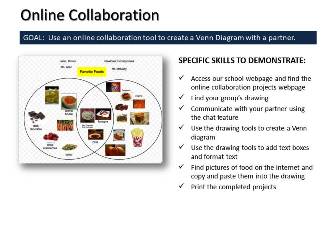May 6, 2019 - LAST CLASS 94 minutes
Make-up Time & Checking Grades: Since this is our last full class all students had time to make up any work they may have missed. All projects were handed back and students could submit anything they missed or re-submit a project that they hadn't finished for full credit. All students were asked to log into the HAC and check their grades for this class. Students were also reminded to check out the eSchoolPLUS app that's available from Google Play and the iTunes Store. Student Technology Use Survey: All students in this class participated in the annual Student Technology Use Survey. Students will be able to view the survey results here. Online Surveillance: We watched a short video about how Florida's Orange County Public Schools and local police using a service called SnapTrends to monitor student's social media accounts. May 2, 2019 44 minutes* Internet Moment: All students went to GeoGuessr.com and tried the online geography game. It drops you off in a Google Street View picture and students had to guess where they were in the world. Students had 5 minutes to see who could get the highest score possible. Kahoot Game: We played a Kahoot game with Ms. Hanson in Maine. She is the founder of "Matrix of a Learner" and has traveled to many countries in Asia and Africa. The topic for today's game was famous landmarks. Mr. Hollahan, our building principal, also joined in the game. In our game today Emma came in first place, Eric in second and Sam in third place. We used a Google Hangout to share the game with Ms. Hanson.  Technology Current Event Video: After the game we discussed how Google used specially outfitted cars and GPS to collect the street view images. Students were also shown how Google was using specially outfitted backpacks, tricycles and carts to create additional online tours of places. We watched the video below about the way the interior of the White House was photographed. April 30, 2019 91 minutes*  Hour of Code: Today our class participated in the Hour of Code. We started by viewing the source code for this webpage. Students were told that this code, a mixture of HTML and JavaScript, was the list of specific instructions that tell your web browser how to display the webpage. We then watched the tutorial video below to introduce the online coding activity. Students then went to the online Blockly Moana Tutorial to write JavaScript.  Introduction to Scratch: As a follow-up to the Blockly Maze Tutorial the class was shown Scratch which is a free online code editor that was developed by the Massachusetts Institute of Technology. Students who enjoyed using Blockly, were told that Scratch would be the next step for them to try. All students had about 10 minutes to experiment with Scratch and to view some featured student projects. Students were also encouraged to check out the Scratch Tutorial Videos page on their own and consider joining Scratch. Introduction to Scratch: As a follow-up to the Blockly Maze Tutorial the class was shown Scratch which is a free online code editor that was developed by the Massachusetts Institute of Technology. Students who enjoyed using Blockly, were told that Scratch would be the next step for them to try. All students had about 10 minutes to experiment with Scratch and to view some featured student projects. Students were also encouraged to check out the Scratch Tutorial Videos page on their own and consider joining Scratch.Break: Students are always reminded to not spend too much time working on computers and to take breaks every 30-40 minutes. For our break today everyone had a chance to get up and move around and see each other's projects. Introduction to Webinars: Today students were introduced to what a webinar or web conference is and what online education could look like for them in the future. AnyMeeting was used to project the presentation from the teacher's desktop to each student's screen. The use of webcams and desktop sharing was also demonstrated. (PA-BCIT Standards: 15.3.5.J, 15.3.5.K, 15.6.8.M, 15.3.8.X, 15.4.8.A) Started Basic HTML: Students learned about computer coding by creating a website in basic HTML (Hypertext Markup Language). Students typed the HTML into Notepad to create a simple webpage. Students were shown how to change the background color. Next class we will change the font color, and the font style. We will also practice inserting images and hyperlinks and students will also be shown how to embed a youtube video into their page. We will finish by experiment with adding free Java-Script from Dynamic Drive.com. Click here to enlarge the project description. (PA-BCIT Standards: 15.3.8.S, 15.4.8.H) April 26, 2019 91 minutes  Video: We watched a short video from Pond5 about how public domain works. In the video the three ways content enters the public domain is explained (through government, through dedication and time). We also discussed how students could use websites like Pond 5 to learn about internet commerce by selling photos, video and audio files online. (PA-BCIT Standards: 15.2.8.D, 15.3.8.U, 15.4.8.A, 15.6.8.M, 15.5.8.A, 15.5.8.D, 15.5.8.F, 15.5.8.G, 15.5.8.H, 15.9.8.E, 15.9.8.G, 15.9.8.H, 15.9.8.L) April 24,2019 55 minutes* Asynchronous Online Collaboration Project: Each student used a Google Drawing to make a Venn Diagram that listed their favorite foods. Their partners for this project are 8th grade students from the computer class at Newtown Middle School. This project was an example of asynchronous online collaboration. All students finished their part of the Venn Diagrams and then emailed their partners to ask them to do their part. After everyone had finished we printed the completed collaboration projects. Click here to enlarge the project description. (PA-BCIT Standards: 15.3.8.E, 15.3.8.M, 15.3.8.S, 15.3.8.T, 15.3.8.U, 15.3.12.W, 15.3.8.X, 15.4.8.D, 15.4.8.F) A sample project:  Collaboration Skills Video: We finished this activity with a short video about the importance "soft skills" in group work. Finish the Full Page Ad Project: All students had time to finish the advertising project. Students printed out a rough draft in black and white and a final draft in full color. Click here to enlarge the project description. (PA-BCIT Standards: 15.3.8.A, 15.3.8.B, 15.3.8.E, 15.4.8.D, 15.4.8.G, 15.9.8.A) * Class time was shorter today due to the PSSA testing schedule April 22, 2019 104 minutes Brochure Project: All students had time to finish this project in class today. Students were reminded to use Google Images and Bing Images to find free images that were in the public domain. Once they had finished they could review a rough draft with the teacher. Everyone was also shown how to print and tri-fold the finished brochure. Click here to enlarge the project description. (PA-BCIT Standards: 15.1.5.B, 15.3.5.A, 15.3.8.B, 15.3.5.D, 15.3.8.D, 15.3.8.E, 15.4.8.G, 15.3.8.U, 15.6.8.L) Break: Students are always reminded to not spend too much time working on computers and to take breaks every 30-40 minutes. For our break today everyone had a chance to get up and move around. Full page Ad Project: Today students started a classic graphic design project to help them continue to develop their own sense of design and their skills in MS Publisher. Each student selected a full page, full color magazine advertisement to recreate in MS Publisher. The student version of the ad must advertise something different than the original but it should look very similar to the original. Click here to enlarge the project description. We will finish this project next class. (PA-BCIT Standards: 15.3.8.A, 15.3.8.B, 15.3.8.E, 15.4.8.D, 15.4.8.G, 15.9.8.A)Technology Current Event Video: We finished class today with a short video from PBS OffBook about careers in graphic design. April 11, 2019 44 minutes Internet Moment: Today our students were introduced to the "joy of statistics" by viewing Gap Minder.org which is a free online resource where statistics from all around the world are presented in an easy to understand visual format. We looked at the "Wealth & Health of Nations" chart. As a demonstration of how the website works we tracked the life expectancy and income changes in the USA and Japan over the last 200 years. Students were shown the effects of major events like the Industrial Revolution, the Spanish Influenza pandemic, and World War II. We also looked at how 8th grade math scores had changed in Japan, Canada and the United States. Student were also shown that countries where students have poor dental hygiene also tend to have higher math test scores as an example of a spurious correlation. Everyone then had time to explore the website on their own. (PA-BCIT Standards: 15.4.8.A, 15.7.8.A, 15.7.8.F, 15.7.8.H, 15.7.8.L, 15.8.8.A, 15.9.8.J) Brochure Project: All students had time to work on this project in class today. Students were reminded to use Google Images and Bing Images to find free images that were in the public domain. Once they had finished they could review a rough draft with the teacher. Everyone will have a chance to finish this project next class. Click here to enlarge the project description. (PA-BCIT Standards: 15.1.5.B, 15.3.5.A, 15.3.8.B, 15.3.5.D, 15.3.8.D, 15.3.8.E, 15.4.8.G, 15.3.8.U, 15.6.8.L) Technology Current Event Video: We finished class today with a Channel 4 News interview of Hans Rosling in the U.K. He is the creator of GapMinder.org and in the interview he discusses how the world is actually much better off than you think. April 9, 2019 91 minutes  Internet Moment: Today we looked at three online resources for free ebooks and audio books. We started with the Gutenberg Project (Gutenberg.org) which offers free access to 54,000 ebooks and over 100,000 additional free ebooks from other resources. We then looked at Lit2Go which is a free online collection of audio books in MP3 format that is available from the University of South Florida. Finally we visited Google Books (books.google.com) and discussed how to access and search the text of the free ebooks available there. We also discussed copyright laws and how these books came to be available online or in the public domain. Students were also reminded to search for free ebook reader apps for their phone and tablet devices. (PA-BCIT Standards: 15.1.5.B, 15.2.5.L, 15.3.8.E, 15.4.8.B) Internet Moment: Today we looked at three online resources for free ebooks and audio books. We started with the Gutenberg Project (Gutenberg.org) which offers free access to 54,000 ebooks and over 100,000 additional free ebooks from other resources. We then looked at Lit2Go which is a free online collection of audio books in MP3 format that is available from the University of South Florida. Finally we visited Google Books (books.google.com) and discussed how to access and search the text of the free ebooks available there. We also discussed copyright laws and how these books came to be available online or in the public domain. Students were also reminded to search for free ebook reader apps for their phone and tablet devices. (PA-BCIT Standards: 15.1.5.B, 15.2.5.L, 15.3.8.E, 15.4.8.B)International Kahoot Game: We played a Kahoot game with Mrs. Gershman's computer class at Newtown Middle School, English language students at Winners Education in Athens, Greece, Ms. Maskaeva and her student from Ivanovo, Russia and Ms. Xynta's English language class in Skydra, Greece. The topic for today's game was the solar system. In our game Kelly at HMS came in third place, Mallorie at HMS came in second and Eric from HMS was the winner. We used a Google Hangout to share the game with other students and classes around the world.  Copyright Brochure Project: Students take an existing brochure and recreate it in Publisher 2016 using a template as a starting point. The original brochure they were given was about copyright laws. Students were also shown how to use Bing Images to find public domain images that they could even use for commercial purposes. Students also practiced their typing today by re-typing the text of the original brochure. Everyone will have time to finish and print this project next class. Click here to enlarge the project description. (PA-BCIT Standards: 15.9.5.L, 15.3.8.E, 15.3.5.H, 15.4.5.K, 15.4.8.B, 15.3.8.U) International Kahoot Game: We finished class today by playing a Kahoot game with Ms. Tran's English language class at Le Quy Don Secondary School in Lao Cai City, Lao Cai Province, Viet Nam. Lily came in third place, Carmen at HMS came in second and Ms. Tran's 7th grade students won the game. Below you can see some pictures from after the game. Ms. Tran used Skype to broadcast the Kahoot questions to both classrooms simultaneously.  April 5, 2019 104 minutes  Internet Moment: To help our students understand cultural diversity on the internet we investigated what our own accents sound like by taking the NY Times Dialect Quiz. Students then had an opportunity to compare the dialect heat maps from all the students in our class using a shared Google Slideshow. (PA-BCIT Standard: 15.3.8.J, 15.3.8.K, 15.3.8.X, 15.4.8.D) Internet Moment: To help our students understand cultural diversity on the internet we investigated what our own accents sound like by taking the NY Times Dialect Quiz. Students then had an opportunity to compare the dialect heat maps from all the students in our class using a shared Google Slideshow. (PA-BCIT Standard: 15.3.8.J, 15.3.8.K, 15.3.8.X, 15.4.8.D)Language Differences Video: As a follow-up to the dialect activity we watched a short video from The Atlantic about the various dialects in the United States. Break: Students are always reminded to not spend too much time working on computers and to take breaks every 30-40 minutes. For our break today everyone had a chance to get up and move around. Student Blogging Activity: Our students prepared a one paragraph blog comment for students in Ms. Golubeva's class at Lyceum 1 in Kansk, Russia. Our students were asked to choose one blog entry to comment on: Our students were asked to demonstrate appropriate internet communication skills and paragraph writing skills. Students were reminded to use the spelling and grammar checking features in Google Docs to help them. Our students also demonstrated using the MLA format in Google Docs as part of this project. Everyone was also reminded that whenever they post anything online they should make an effort to make sure it will reflect positively on them. Everyone had a opportunity to share their Google Doc with another student and have it proofread before we posted the comments online. This activity gave us an opportunity to talk about the differences and similarities between cultures and schools around the world. (PA-BCIT Standards: 15.3.8.G, 15.3.8.M, 15.4.5.A, 15.4.8.B) Library Database Project: Students worked in small group to create a shared Google Doc with the username and password information for 9 Library Databases that our students have access to. To do this project students had to access their CRSD Google Accounts, create and share a Google Doc and then search online for the URL's for the various databases. Students then made their own copies of the shared documents and next class we will complete the project by arranging it using a table, adding hyperlinks and inserting images. Technology Current Event Video: We finished class today with a video from Google that takes a look inside one of their data centers. In the video our students could see one of the possible locations of their Google Drives. April 3, 2019 Internet Moment: Students were shown Weather.gov (the National Weather Service) as an example of a huge online database that's full of real-time and archived information. We checked our local weather and spent a few minutes checking the satellite images and Doppler radar for the whole United States. Students were also shown how to access the hourly weather graphs for our area to get precipitation predictions. We also discussed how federal government publications, such as the NWS website, can not be copyrighted and are therefore in the public domain. (PA BCIT Standards: 15.3.5.V, 15.4.8.A, 15.6.5.L) TED Video: We watched part of a TED Presentation by John Maeda, the President of the Rhode Island School of Design. We only watched a few minutes of his presentation in which he talked about the relationships between content & form and demonstrated the use of different fonts to convey meaning. Students were encouraged to watched the rest of the video on their own. (PA BCIT Standard: 15.4.8.A, 15.8.8.K, 15.9.8.A) Finish Font Guide Project: All students had time to finish the MS Publisher project that we started last class. Everyone printed and turned in their finished font guide. Font Conference Video: As a follow-up to the Font Presentation we watched a short video from College Humor about a fictitious "Font Conference". April 1, 2019 91 minutes Internet Moment: Today we looked at two online resources for fonts. DaFont.com offers over 33,000 fonts that are either freeware, shareware, demo versions or in the public domain. These fonts can be downloaded and installed but students were also shown how they can use the Snipping Tool to get images of the fonts they might like. Students were also shown how they could make their own font using a website like YourFonts.com. (PA-BCIT Standards: 15.3.8.E, 15.6.5.M, 15.4.5.A) Online Game: Our class played an online logo quiz game today. Many teachers at the middle school and high school use online games such as Kahoot, Quizlet and Quizizz for review activities and all of our students should be familiar with how to use them. Students were reminded that these games can also be played on smart phones and they can even be assigned as homework. The concept of gamification in education was also discussed. In our game Ben came in third place, Sammy came in second and first place went to Jobin.  Publisher Logo Project: We started with an introduction to MS Publisher. Publisher was described as a graphic design program which is used to express your ideas visually. The field of graphic design was also explained. Students were reminded that learning basic graphic design skills will help them to communicate their ideas effectively. Students then became familiar with Publisher by making a simple logo. We then shared the finished logos in a gallery walk activity. Click here to enlarge the project description.(PA-BCIT Standards: 15.3.8.S, 15.4.5.G, 15.6.5.M, 15.3.8.X, 15.9.8.A, 15.9.5.L) Logo Design Video: We finished this activity with a video about logo design from Vox.  Technology Current Event Video: We finished class today with a promotional video from HUVrTech Inc. about the most recent developments in hover board technology. Since the creation of this video in 2016 HUVrtech was acquired by Facebook Inc. which also owns Oculus VR. (PA-BCIT Standard: 15.1.8.R, 15.1.8.S, 15.1.8.U, 15.1.8.V, 15.5.8.E, 15.6.8.O, 15.6.8.S, 15.7.8.N, 15.8.8.L, 15.8.8.N, 15.8.8.O) March 28, 2019 104 minutes Class Blog: Students were shown TodayInComputerClass.com and told that they can check here anytime to review what work was done in class. We also discussed what a web log or blog was, how blogs developed into microblogs like Twitter and now mobile phone based apps like Instagram. This website is the blog or web log for our class. Students were also told that their parents will be sent an email with a link to this website so they can also review what we are doing in computer class each day.  Internet Moment: To start our class today Mr. McNulty demonstrated how Google and other companies use GPS data from cell phones to track the locations of individuals. In the demonstration Mr. McNulty showed the class a detailed map prepared by Google of exactly where he and his family were in August of 2014. Using location history (now known as timeline) students could see that he was riding Dumbo the Flying Elephant at precisely 1:08 on August 10, 2014. We also discussed how Google continues to track a mobile devices location even when the settings are turned off by using WiFi and cell towers. Everyone then had a chance to open their own Google Accounts and check their location history. Students were also shown how to access location history on an iPhone. Internet Moment: To start our class today Mr. McNulty demonstrated how Google and other companies use GPS data from cell phones to track the locations of individuals. In the demonstration Mr. McNulty showed the class a detailed map prepared by Google of exactly where he and his family were in August of 2014. Using location history (now known as timeline) students could see that he was riding Dumbo the Flying Elephant at precisely 1:08 on August 10, 2014. We also discussed how Google continues to track a mobile devices location even when the settings are turned off by using WiFi and cell towers. Everyone then had a chance to open their own Google Accounts and check their location history. Students were also shown how to access location history on an iPhone.Finish MLA Paragraph Project: Everyone had time to finish and print the project that we started last class. Students practiced Break: Students are always reminded to not spend too much time working on computers and to take breaks every 30-40 minutes. For our break today everyone had a chance to get up, move around and see each other's work. Keyboard History: Students were shown a short presentation about the development of typewriters and computer keyboards. The reasons for the QWERTY layout were also explained and students were reminded that the only way to really improve their typing speeds are to use the home row and learn to touch type. Typing Test: All students took a typing test using TypingTest.com. Each student had 10 minutes to take the 1 minute test multiple times. Their best adjusted speed was recorded and graphed in an Excel spreadsheet. The average typing speed for this class was: 41.2 WPM. We also reviewed the typing speed graph below and discussed what a bell curve is.  Online Typing Activities: As a follow up to the typing test students were given some time to find some online typing activities (tutorials or games) that they enjoyed. They were to then add these typing activities to their favorites or bookmarks list so they could go back and practice their typing skills in class when they finish projects. Technology Current Event Video: We finished class today with a short video about an alternative way to type using the SwiftKey Tilt typing app on a smart phone. (PA-BCIT Standard: 15.4.8.A) March 26, 2019 94 minutes  Gmail Accounts: Students were shown how to access their CRSD Google Gmail today. Students were reminded that they will have access to their google accounts and school gmail until they graduate from high school. Students were also reminded that they can access their Google email from anywhere in the world where they have internet access. Everyone had time to experiment with sending and receiving emails. Students were also reminded to not use their school email for anything inappropriate. Google Drive: Students were shown how to access their Google Drive today. We created folders for all their classes and students were reminded that they will have access to their google drive until they graduate from high school. Students were also reminded that they can access their Google Drive from anywhere in the world where they have internet access. Everyone had time to make some folders and organize their Google Drive.  Assigned Seats: All students have an assigned seat/computer in the lab. Students have a responsibility to report any problems with the machine they have been assigned. In this way we all participate in maintaining our school computers. Everyone should use the same computer every time they come to the lab. Students were also reminded to adjust the keyboard, mouse, chair and monitor to meet their ergonomic needs when they come to class. We then visited the Occupational Safety & Health Administration (OSHA) website and searched for their recommendations concerning computer workstations. We also discussed employment laws in the workplace. (PA-BCIT Standard: 15.2.8.I, 15.4.5.D, 15.4.2.B, 15.4.8.F) Assigned Seats: All students have an assigned seat/computer in the lab. Students have a responsibility to report any problems with the machine they have been assigned. In this way we all participate in maintaining our school computers. Everyone should use the same computer every time they come to the lab. Students were also reminded to adjust the keyboard, mouse, chair and monitor to meet their ergonomic needs when they come to class. We then visited the Occupational Safety & Health Administration (OSHA) website and searched for their recommendations concerning computer workstations. We also discussed employment laws in the workplace. (PA-BCIT Standard: 15.2.8.I, 15.4.5.D, 15.4.2.B, 15.4.8.F)Profile Pictures: Students opened up their school Google Accounts and we talked about how their profile picture works and that it is public. They were then shown Cartoonify.de and students had time to make a custom profile picture. Students were also shown a collection of generic profile pictures that they could use. We discussed the difference between your professional and personal persona and what online "personal branding" was all about. Students were reminded of the importance of learning of manage what they looked like online. Students then shared their images using network drives.  MLA Format: All 8th grade students must demonstrate the ability to use the MLA format in MS Word and Google Docs (which is the format used at Council Rock and most colleges). Click here to enlarge the project description. Students were shown how to set-up their Word Documents in the MLA Format. This project involves several skills including: double spacing, changing fonts and sizes, changing indentation settings and accessing the header. As part of this project we practiced uploading a Word doc from our network drive to Google Drive. We also practiced downloading a Google Doc as a Word Doc. Click here to enlarge the project description. (PA-B.C.I.T. Standards: 15.3.5.A, 15.3.8.A) Technology Current Event Video: We finished class today with a review of some of the new roll-able TV from LG that was displayed at the 2019 Consumer Electronic Show in Las Vegas, Nevada. March 22, 2019 91 minutes Introduction to Basic Computer Skills Class: Basic rules and classroom procedures were explained. Students were specifically reminded that because technology is constantly changing they should get into the habit of helping each other out and demonstrating the ability to learn new computer skills through experimentation. All students reported that they had helped an adult with computer skills but they were reminded that it's important to also get used to helping each other. Log On & Explore: All students were given time to explore the start menu, Cortana and the various programs available to them at school. We also talked about the importance of time management and the many distractions that students face because of technology. All students are encouraged to avoid online distractions and games while in class. Computer Class Survey: All students take a computer class survey. The results of this survey are used to guide the instruction for the class. You can view the survey to the right. Click to enlarge. We then used the survey as the outline for the following presentation. Introduction to Computer Class Presentation: This presentation was a follow up to the survey and covered basic computer concepts everyone should be familiar with such as:
Break: Students are always reminded to not spend too much time working on computers and to take breaks every 30-40 minutes. For our break today we conducted a probability experiment about matching birthdays that you can read about here. Everyone was asked to get up and find the other person in the room who shares their birthday to see if there was a match. Pixlr.com Project: Students were shown how to use the online photo editor pixlr.com to edit a photograph. We also discussed professional digital photo editing with Adobe PhotoShop. (PA BCIT Standards: 15.4.8.F, 15.4.5.G) Pixlr's online photo editor is based on a web server in Connecticut and it was explained to students that we were using the internet to connect to that server and use the pixlr software in Connecticut. When finished students shared their modified photos using various district network resources and demonstrated basic skills such as drag & drop. The best use of the H:, S: & X: drives was also explained. Click here to enlarge the project description.  Technology Current Event Video: Today's video was inspired by an original presentation created by a high school teacher in Colorado, Mr. Karl Fisch. Here is a link to his blog: THE FISCHBOWL for more information. This version of the video was created in 2019 by Jose Esteves, a professor at the I.E. Business School in Madrid, Spain. (PA-BCIT Standard: 15.4.8.A) |