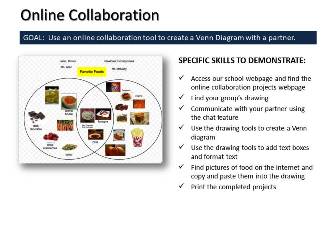October 18, 2012 - LAST CLASS 94 minutes Internet Moment: Students had a chance to explore FreeRice.com today. This website, created by John Breen who also created Poverty.com, gives students and others a chance to practice their vocabulary skills while helping to support the United Nations World Food Programme. After having time to use the site students were asked to prove whether or not this website was bogus or real. After doing some research we learned that though it is a legitimate website (according to snopes.com) another website called the Daily Cow claimed that FreeRice.com does not donate exactly 10 grains of rice for every correct answer. We then looked at a website about the 1993 Velcro Crop Failure in California. This bogus website and others like it serve as a good reminder to students that they have to be very skeptical of what they find online and to always independently verify the facts themselves. Make-up Time: Since this is our last class all students have time to make up any work they may have missed. All projects were handed back and students could submit anything they missed or re-submit a project that they hadn't finished for full credit. Finish and Turn in Websites: We used a new program today, MS Expression Web 3.0, to open and then edit the index.html page which we had previously created using HTML code in notepad. Today we used MS Expression to edit our HTML. Students added a table and hyperlinks to all their projects so that this page became the homepage of their Computer Class Portfolio. The finished websites were then turned in using our district network drives. Closure to Computer Class: Students were reminded that computers are constantly changing and that they had to learn to adjust to new programs, new hardware and new ways of using technology all the time. We are all constantly learning to adapt to new technology. October 16, 2012 91 minutes Finish First Aid Posters Project: Students finished their posters today. Every student had an opportunity to print a rough draft and review it with the teacher. Internet Moment: Today we looked at Wikipedia. What exactly a wiki is was explained to students and how a wikipedia article could be easily edited was also explained. We also discussed exactly why you can't cite Wikipedia in academic work. We also discussed exactly how Wikipedia articles can be used to help students with academic research work. As an example we looked at the Wikipedia article for Thomas Jefferson and students were shown how they could use and cite most of the links provided t the bottom of the article but they couldn't use the article itself. Students then had time to explore Wikipedia on their own. Saving as Single File Webpages: Students went through their H: drives and saved each of their Publisher Projects as single file webpages. Next class we will link these all together and students will turn in their websites. Technology Current Event Video: Today we watched the beginning of a 2005 TED video by Jimmy Wales about how Wikipedia began and his goals for it. October 12, 2012 104 minutes Start First Aid Posters: This is the final 8th grade project in MS Publisher. Students are to use all the skills they have learned in Publisher to create a series of three first aid posters that share a graphical theme that they created. Information and pictures can be used from the internet but all resources must be correctly cited on each poster using the correct MLA Works Cited Format. Students were instructed on how to use easybib.com to help them create their works cited. This is a cross-curricular project so students may submit their finished first aid posters to their Health Teachers for extra credit. Click here to enlarge the project description. Technology Current Event Video: We watched the beginning of a short video from the Wall Street Journal about families that choose to not have cell phones. Living Without a CellphoneTo Cut Expenses, Some Americans Give Up Wireless Service or Switch to Budget PlansOctober 10, 2012 44 minutes District-wide Computer Network Problems: Unfortunately, there were continuing problems with our network which limited the functionality of our computers in class. Students were unable to access their Full Page Ad Projects or the network drives today but the internet was accessible. Internet Moment: We toured some innovative online projects from Microsoft that demonstrate new ways to display images on the internet. The first one was Photosynth which allows people to upload a collection of photos and make a high resolution, 360 degree, panoramic image that is viewable online. Next we looked at Zoom.it which allows individuals to post a really large high resolution image in a format that can be easily panned and zoomed into to see the tiniest details. We explored several Zoom.it images such as these: Yosemite National Park, Hard Rock Cafe Memorabilia and a Mosaic Picture of Newtown Middle School Students. Online Collaboration Project: Students were shown how to access and use Google Docs and Google Drive. Here is a quick video about the features in Google Docs and how it can be used to collaborate. Each student was then assigned a partner and they went to a list of Google Drawings that had been prepared by the teacher in advance. Each pair of students then accessed the same drawing and collaborated to make a Venn Diagram about their favorite foods based on the sample diagram that they were shown. We didn't finish this project today. Technology Current Event Video: To wrap-up the earlier presentation about Zoom.it and Photosynth we watch parts of a TED presentations by Blaise Aguera y Arcas who is the Microsoft Engineer in charge of developing these projects. Students were specifically challenged to think about how these technologies could eventually be used by companies like Microsoft and/or Facebook to insert their own online photos into grander online images of specific locations. Seadragon & PhotoSynth October 8, 2012 91 minutes Internet Moment: Last Friday was World Teachers' Day so our students had a chance to use the internet to send an e-card to one of their elementary school teachers. As part of this activity we talked about the anatomy of a web address and several several strategies to protect your information online. Students were reminded to not use last names (last initial would be enough) and that if they didn't want their email address to be distributed they should either not input it, or input it incorrectly. Students were also reminded that they can have multiple email addresses and that a way to manage spam is to have a separate email address just for online coupons and offers. Finish Full Page Ad Project: All students had time to finish their project and print it in full color. Click here to enlarge the project description. Office Yoga Break: Students are always reminded to take breaks from the computer and their gaming systems and to get exercise. Today we practiced a simple yoga stretch, a seated twist, and students got up and moved around some afterwards. Technology Current Event Video: Today students were introduced to the Swedish statistician Hans Rosling by watching part of his 2007 TED presentation about his Insights on Poverty. This presentation is an excellent example of how computers can be used to create very easy to understand graphical tools. Next class we will be investigating his website GapMinder.org more thoroughly. October 4, 2012 104 minutes Internet Moment: Today students had an opportunity to play a financial education game from Visa called: Financial Football. Students had 5 minutes to play the game which involved answering multiple choice questions that tested their financial literacy. Afterwards we discussed some of the terms that they missed which included: budget, discretionary, A.P.R. and household expenses. Finish Basic HTML: Today students were introduced to JavaScript and they experimented with adding free script from DynamicDrive.com to their websites. Students were also shown how to add a YouTube video into a webpage using the embed code. Start Full page Ad Project: Today students started a classic graphic design project to help them continue to develop their own sense of design and their skills in MS Publisher. Each student selected a full page, full color magazine advertisement to recreate in MS Publisher. The student version of the ad must advertize something different than the original but it should look very similar to the original. Click here to enlarge the project description. We did not finish this project today. Technology Current Event Video: We ran out of time for a video today. October 2, 2012 37 minutes* Internet Moment: Students were shown an easy to use and easy to access online collaboration tool today. Websites called Etherpads allow up to 16 students to work on the same online document at the same time. The original Etherpad site was bought by Google and their technology was integrated into Google Docs. There are still several free etherpads available and we used PiratePad.net as a class today. Continue Basic HTML: Today students continued to add code to the index.html pages that they were creating in notepad. We added an image from the internet and that image was turned into a hyperlink. Students were then asked to add their own hyperlink to their own websites. Click here to enlarge the project description Technology Current Events Video: We watched a tutorial video from 2009 made by EdzJohnson about everything we had done so far in HTML. *Class time was shorter today due to an afternoon assembly September 28, 2012 91 minutes Internet Moment: Students watched a presentation about how VOIP and webcams are combined to make video chatting possible. Streaming video from the internet was demonstrated and we watched live video from Cocoa Beach in Florida. The increased use of security cameras was discussed and we also discussed privacy rights and exactly where people should not be video recorded. Students were reminded that using their cell phone cameras to take inappropriate pictures of themselves or other minors could result in legal consequences. The differences between a dedicated line system of communication and VoIP over a network was explained. Students were told about the history of the internet starting with the Arpanet project. Finally, we also visited EarthCam.com to view some online webcams from all around the world. Started Basic HTML: Students learned about computer coding by creating a website in basic HTML (Hypertext Markup Language). Students typed the HTML into notepad to create a simple webpage that included a background color, font color, fonts style, inserting pictures. Changing font face and the use of hexadecimal numbers to create colors was also explained. Click here to enlarge the project description. Technology Current Event Video: We watched a video from the Wall Street Journal about the release of HTML5 last year. September 25, 2012 104 minutes Internet Moment: Today we explored Google Sketchup which is a great example of a free CAD program. CAD, or computer aided design/drafting, has become very common across many fields and students should have some knowledge of what 3D designing looks and feels like on a computer. Though it is available at school, Google Sketchup is a free download that students can download at home so they can continue to learn more about this important skill on their own. We also watched a short video that featured the Google Model Your Town Competition and the 2010 winners in Barranco, Peru. Finish Publisher Brochures: Students finished the brochure project that we had started last class. Specific instructions were given about two sided printing and how to tri fold a brochure. Journal Entry: Students used an online form to submit a one paragraph journal answer to the question: "How to we use computers in our everyday lives?" September 21, 2012 44 minutes Internet Moment: As of 2011 31% of higher education students had taken at least one course online so today our class explored some examples of what online courses look like by visiting the Open Course Ware Consortium. Students had an opportunity to explore free online courses that have been posted online by colleges and universities all around the world. This was also a follow-up to a 7th grade lesson where we explored the free course materials at MIT Open Course Ware in more depth. Continued Brochure Project: We will finish and print this project next class. Technology Current Event Video: We watched a short video about Samsung's flexible TV screen display at the 2012 Consumer Electronics Show. September 19, 2012 92 minutes Internet Moment: Students explored Google Books as a resource for free ebooks and they were shown how to search the text of a book. The legal controversy surrounding the Google Books Project and copyright laws as well as the settlement to date was also discussed. Downloading ebooks from Google Books to various devices such as ebook readers, tablets, computers and smart phones was also discussed. Finish Font Guide Project: Students finished the Font Guide Project, printed it and turned it in. Start Publisher Brochure Project: Students take an existing brochure for computer class and recreate it in Publisher 2010 using a premade template as a starting point. Students also practiced their typing by re-typing the text. Click here to enlarge the project description. We will finish this project next class. Office Yoga Break: Since we were doing a lot of typing today we discussed what Carpal Tunnel Syndrome is and how typing, texting, and computer gaming can cause it. Students also had a chance to practice a Yoga Stretch for Carpal Tunnel Syndrome. Technology Current Event Video: Today we watched a video that was a follow-up to a TED Video shown to most 7th grade classes last year about 6th Sense Technology. In this new video the ideas of MIT Media Lab student Pranav Mistry are developed further.September 13, 2012 104 minutes Internet Moment: Boolean Searching using +, -, and "" - In this activity students were shown how they can narrow an internet search. Click here for an example of the search techniques. Students then practiced the search techniques by finding something they would like to buy on Google Shopping. Publisher Logo Project: We started with an introduction to MS Publisher 2012 and a description of why learning basic graphic design skills is important in communicating your ideas effectively. Students then became familiar with Publisher 2010 by making a simple logo. After the logo was completed we saved it as a Publisher file and then used the Snipping tool and MS Paint to turn their logo into an image. Click here to enlarge the project description. Start Publisher Font Guide Project: After a presentation about the origins of fonts, the two main categories for fonts (serif & san serif), and the best uses for each category, students proceeded to make a Font Guide in MS Publisher. The completed student project should look just like the original and contain 8 fonts of their choice. We also discussed the concept of WYSIWYG and some strategies for making graphic arts on the computer. Some students finished the project today. Click here to enlarge the project description. Technology Current Events Video: We watched a humorous video about the "characters" behind the different fonts. September 11, 2012 94 minutes Moment of Silence: During this class we observed our building-wide moment of silence on the 11th Anniversary of the September 11th Terrorist Attacks. Internet Moment: Students were shown this website and told that they can check here anytime to review what work was done in class. Their parents will also be sent an email today with a link to this website so they can also review what we are doing in computer class. Favorite Links Project: Students started and finished this project today. Each student made a simple single file webpage in Word. They are used a table to layout 6 favorite websites with words and pictures as hyperlinks to their favorite websites sites. As part of this project we talked about using and formatting tables and websites that were "appropriate" for school. Click here to enlarge the project description. Assigned Seats: All students have an assigned seat/computer in computer class. Students have a responsibility to report any problems with the machine they have been assigned to. In this way we all participate in maintaining our school computers. Typing Test: All students took a typing test using TypingTest.com. Each student had 10 minutes to take the 1 minute test multiple times. Their best adjusted speed was recorded and graphed in an Excel spreadsheet. The average typing speed for this class was: 37.5 WPM Click here for more information about typing speeds at Newtown Middle School. Online Typing Activities: As a follow up to yesterday's typing test we looked at the typing speeds for the whole 8th grade in Excel and looked at a bell curve of the speeds. students were given some time to find at least 3 online typing activities (tutorials or games) that they enjoyed. They were to then add these typing activities to their favorites or bookmarks list so they could go back and practice their typing skills in class when they finished their projects. Technology Current Event Video: To finish class today we watched a short video that demonstrated how a recent commercial for a new Nokia Smartphone was actually faked. It was just another reminder for students that not everything they see online is reliable and/or true. September 6, 2012 94 minutes Internet Moment: Google News and searching archives online. Students were shown how to use this popular news aggregater to find current events, search for specific news stories, find news videos and search the archives of old newspapers. Students were shown an archive search from 1964 for "Council Rock" as an example. Pixlr.com Project: Students were shown how to use the online photo editor http://www.pixlr.com to edit a photograph. Pixlr.com is a particularly good online program for this as it has many of the features of more professional editing programs like Adobe PhotoShop. Students then shared their modified photos using various district network resources and demonstrated basic skills such as drag & drop. The best use for the H:, S: & X: drives was also explained. Start MLA Paragraph: All 8th grade students must demonstrate the ability to use the MLA format (which is used at Council Rock and most colleges) in MS Word 2010. Students were shown how to print their projects two sided. Click here to enlarge the project description. Technology Current Event Video: We watched a video about the new Lumia 920 Windows 8 Smartphone which was being released buy Nokia. This was a follow up to the Basic Computer Knowledge Presentation which mentioned the most popular operating systems for smart phones and tablet computers. September 5, 2012 Introduction to Basic Computer Skills Class:Basic rules and classroom procedures were explained. Students were specifically reminded that because technology is constantly changing they should get into the habit of helping each other out and demonstrating the ability to learn new computer skills through experimentation. All students reported that they had helped an adult with computer skills but they also need to get used to helping each other. Setting up Student Passwords: Each student had to create a new password today and they were reminded of some good password practices. Student passwords must fit the following parameters:
Log On & Explore: All students were given time to explore the start menu and the various programs available to them at school. CRSD Acceptable Use Policy: Students were shown how to access the CRSD Acceptable Use Policy and they were reminded that they are in a network environment where their actions on the computer can be easily tracked. Computer Class Survey: All students take a computer class survey. The results of this survey are used to guide the instruction for the class. You can view the survey to the right. Click to enlarge. We then used the survey as the outline for the following presentation.
Started a Pixlr.com Project: Students were shown how to use the online photo editor http://www.pixlr.com to edit a photograph. Next class students will share their creations using various district network resources. |