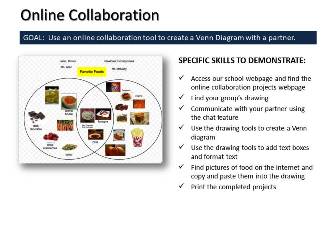October 17, 2019 - LAST CLASS 94 minutes
Make-up Time & Checking Grades: Since this is our last full class all students had time to make up any work they may have missed. All projects were handed back and students could submit anything they missed or re-submit a project that they hadn't finished for full credit. All students were asked to log into the HAC and check their grades for this class. Students were also reminded to check out the eSchoolPLUS app that's available from Google Play and the iTunes Store. Technology Current Event Video: We watched a short video about how Florida's Orange County Public Schools and local police using a service called SnapTrends to monitor student's social media accounts. October 15, 2019 91 minutes Finish Basic HTML: Students had time to finish the website we were creating in basic HTML (Hypertext Markup Language) today. We practiced inserting images, hyperlinks and embeding a YouTube video into their page. We finished by experiment with adding free Java-Script from Dynamic Drive.com. Click here to enlarge the project description.(PA-BCIT Standards: 15.3.8.S, 15.4.8.H) Online Game: Our class played a Kahoot game with Mrs. Gershman's Computer Class at Newtown Middle School. We were also joined by
October 4, 2018 91 minutes  Internet Moment: Today we explored the online version of Google Earth and discussed how a three dimensional virtual environment can be used to augment human memory. We started by discussing what spatial memory is and how it is used to make modern video games so engaging. Students were then introduced to the memory palace or method of loci as an effective way to use 3 dimensional visual imagery to help a person remember large amounts of information. We then went to Google Earth and began a tour of the earth. The whole class followed a specific list of locations. Next week all students will take a quiz to see how much of the Google Earth tour they can recall. (PA-BCIT Standards: 15.4.8.A, 15.6.8.M) Break: Students are always reminded to not spend too much time sitting in front of computers. For our break today everyone had a chance to get up and move around the room some. Hour of Code: Today our class participated in the Hour of Code. We started by viewing the source code for this webpage. Students were told that this code, a mixture of HTML and JavaScript, was the list of specific instructions that tell your web browser how to display the webpage. We then watched the tutorial video below to introduce the online coding activity. Students then went to the online Blockly Moana Tutorial to write JavaScript. Technology Current Event Video: We finished class today with a video from PBS News Hour about the effects of screen time on teenage brains. October 2, 2019 104 minutes  Finish & Print the Asynchronous Online Collaboration Project: Each student used a Google Drawing to make a Venn Diagram that listed their favorite foods. Their partners for this project at Newtown Middle School finished the project today. Our students then printed out the finished Venn Diagrams. This project was an example of asynchronous online collaboration. Click here to enlarge the project description. (PA-BCIT Standards: 15.3.8.E, 15.3.8.M, 15.3.8.S, 15.3.8.T, 15.3.8.U, 15.3.12.W, 15.3.8.X, 15.4.8.D, 15.4.8.F) Full page Ad Project: Today students started a classic graphic design project to help them continue to develop their own sense of design and their skills in MS Publisher. Each student selected a full page, full color magazine advertisement to recreate in MS Publisher. The student version of the ad must advertise something different than the original but it should look very similar to the original. Click here to enlarge the project description. We will finish this project next class. (PA-BCIT Standards: 15.3.8.A, 15.3.8.B, 15.3.8.E, 15.4.8.D, 15.4.8.G, 15.9.8.A) Break: Students are always reminded to not spend too much time working on computers and to take breaks every 30-40 minutes. For our break today everyone had a chance to get up and move around and look at each other's project. Technology Current Event Video: We finished class today with a short video from PBS OffBook about careers in graphic design. September 26, 2019 44 minutes Asynchronous Online Collaboration Project: Each student used a Google Drawing to make a Venn Diagram that listed their favorite foods. Their partners for this project are 8th grade students from the computer class at Newtown Middle School. This project was an example of asynchronous online collaboration. All students finished their part of the Venn Diagrams and then emailed their partners to ask them to do their part. Click here to enlarge the project description. (PA-BCIT Standards: 15.3.8.E, 15.3.8.M, 15.3.8.S, 15.3.8.T, 15.3.8.U, 15.3.12.W, 15.3.8.X, 15.4.8.D, 15.4.8.F) A sample project:  Internet Moment: Today our students were introduced to the "joy of statistics" by viewing Gap Minder.org which is a free online resource where statistics from all around the world are presented in an easy to understand visual format. We looked at the "Wealth & Health of Nations" chart. As a demonstration of how the website works we tracked the life expectancy and income changes in the USA and Japan over the last 200 years. Students were shown the effects of major events like the Industrial Revolution, the Spanish Influenza pandemic, and World War II. We also looked at how 8th grade math scores had changed in Japan, Canada and the United States. Student were also shown that countries where students have poor dental hygiene also tend to have higher math test scores as an example of a spurious correlation. Everyone then had time to explore the website on their own. (PA-BCIT Standards: 15.4.8.A, 15.7.8.A, 15.7.8.F, 15.7.8.H, 15.7.8.L, 15.8.8.A, 15.9.8.J) Technology Current Event Video: We finished class today with a Channel 4 News interview of Hans Rosling in the U.K. He is the creator of GapMinder.org and in the interview he discusses how the world is actually much better off than you think. September 24, 2019 91 minutes Internet Moment: Today students had an opportunity to play a financial education game from Visa called: Financial Football. Everyone had about 5 minutes to experiment with the financial literacy game. Students were also reminded that they can go back to PracticalMoneySkills.com on their own. We also checked out the Personal Finance & Investing class which can be taken as an elective at our high school. (PA-BCIT Standards: 15.6.8.B, 15.6.8.G, 15.6.8.H, 15.6.8.I, 15.6.8.K) (ISTE Standards: 1c, 5c, 5a) Online Collaboration Project: Students finished working on their group travel itinerary. For this project our students are working in groups of 4-5 and they are planning a 7 day trip to Kerala, India where they will participate in some tourism activities of their choice. Click here for the project directions and here for the project rubric. (PA-BCIT Standards: 15.3.8.E, 15.3.8.M, 15.3.8.S, 15.3.8.U, 15.3.12.W, 15.3.8.X, 15.4.8.D) Break: Students are always reminded to not spend too much time working on computers and to take breaks every 30-40 minutes. For our break today everyone had a chance to get up and move around. Technology Current Event Video: We finished class with a short video about the importance "soft skills" in group work. September 20, 2019 104 minutes  Internet Moment: To help our students understand cultural diversity on the internet we investigated what our own accents sound like by taking the NY Times Dialect Quiz. Students then had an opportunity to compare the dialect heat maps from all the students in our class using a shared Google Slideshow. (PA-BCIT Standard: 15.3.8.J, 15.3.8.K, 15.3.8.X, 15.4.8.D) Internet Moment: To help our students understand cultural diversity on the internet we investigated what our own accents sound like by taking the NY Times Dialect Quiz. Students then had an opportunity to compare the dialect heat maps from all the students in our class using a shared Google Slideshow. (PA-BCIT Standard: 15.3.8.J, 15.3.8.K, 15.3.8.X, 15.4.8.D)Language Differences Video: As a follow-up to the dialect activity we watched a short video from The Atlantic about the various dialects in the United States. Break: Students are always reminded to not spend too much time working on computers and to take breaks every 30-40 minutes. For our break today everyone had a chance to get up and move around. Student Blogging Activity: Our students prepared a one paragraph blog comment for students in Ms. Golubeva's class at Lyceum 1 in Kansk, Russia. Our students were asked to choose one blog entry to comment on: Our students were asked to demonstrate appropriate internet communication skills and paragraph writing skills. Students were reminded to use the spelling and grammar checking features in Google Docs to help them. Our students also demonstrated using the MLA format in Google Docs as part of this project. Everyone was also reminded that whenever they post anything online they should make an effort to make sure it will reflect positively on them. Everyone had a opportunity to share their Google Doc with another student and have it proofread before we posted the comments online. This activity gave us an opportunity to talk about the differences and similarities between cultures and schools around the world. (PA-BCIT Standards: 15.3.8.G, 15.3.8.M, 15.4.5.A, 15.4.8.B) Online Collaboration Project: We started a group project in which students will use online collaboration tools to plan a travel itinerary. Students will work in groups of 3-4 and they will use a shared Google Slide Show to create a travel itinerary. For this project our students will be planning a 7 day trip to Kerala, India where they will participate in some tourism activities of their choice. We started by watching a short video about tourism in Kerala. Click here for the project directions and here for the project rubric. Using Google as a currency converter was also demonstrated and students were reminded to use the calculator on their computers to total their travel expenses. Click here to enlarge the project description.(PA-BCIT Standards: 15.3.8.E, 15.3.8.M, 15.3.8.S, 15.3.8.U, 15.3.12.W, 15.3.8.X, 15.4.8.D) Technology Current Event Video: We finished class today with a short video about travel and tourism in Kerala, India. September 18, 2019 44 minutes  Internet Moment: Today we looked at three online resources for free ebooks and audio books. We started with the Gutenberg Project (Gutenberg.org) which offers free access to 54,000 ebooks and over 100,000 additional free ebooks from other resources. We then looked at Lit2Go which is a free online collection of audio books in MP3 format that is available from the University of South Florida. Finally we visited Google Books (books.google.com) and discussed how to access and search the text of the free ebooks available there. We also discussed copyright laws and how these books came to be available online or in the public domain. Students were also reminded to search for free ebook reader apps for their phone and tablet devices. (PA-BCIT Standards: 15.1.5.B, 15.2.5.L, 15.3.8.E, 15.4.8.B) Internet Moment: Today we looked at three online resources for free ebooks and audio books. We started with the Gutenberg Project (Gutenberg.org) which offers free access to 54,000 ebooks and over 100,000 additional free ebooks from other resources. We then looked at Lit2Go which is a free online collection of audio books in MP3 format that is available from the University of South Florida. Finally we visited Google Books (books.google.com) and discussed how to access and search the text of the free ebooks available there. We also discussed copyright laws and how these books came to be available online or in the public domain. Students were also reminded to search for free ebook reader apps for their phone and tablet devices. (PA-BCIT Standards: 15.1.5.B, 15.2.5.L, 15.3.8.E, 15.4.8.B)
 Basic Computer Knowledge Presentation: This presentation covers some basic computer concepts everyone should be familiar with such as:
Technology Current Event Video: We finished class by watching a speed art video of a graphic artist designing a vintage logo using Adobe Illustrator. September 16, 2019 91 minutes Internet Moment: Today we looked at two online resources for fonts. DaFont.com offers over 43,000 fonts that are either freeware, shareware, demo versions or in the public domain. These fonts can be downloaded and installed but students were also shown how they can use the Snipping Tool to get images of the fonts they might like. Students were also shown how they could make their own font using a website like YourFonts.com. (PA-BCIT Standards: 15.3.8.E, 15.6.5.M, 15.4.5.A) Copyright Brochure Project: Students take an existing brochure and recreate it in Publisher 2016 using a template as a starting point. The original brochure they were given was about copyright laws. Students were shown how to use Bing Images to find public domain images that they could even use for commercial purposes. Students also practiced their typing today by re-typing the text of the original brochure. Everyone will have time to finish and print this project next class. Click here to enlarge the project description. (PA-BCIT Standards: 15.9.5.L, 15.3.8.E, 15.3.5.H, 15.4.5.K, 15.4.8.B, 15.3.8.U) Break: Students are always reminded to not spend too much time working on computers and to take breaks every 30-40 minutes. For our break today everyone had a chance to get up and move around. Technology Current Event Video: We finished class today with a TED presentation by Margaret Stewart about how copyright issues are handled by YouTube. September 12, 2019 Internet Moment: Students were shown Weather.gov (the National Weather Service) as an example of a huge online database that's full of real-time and archived information. We checked our local weather and spent a few minutes checking the satellite images and Doppler radar for the whole United States. Students were also shown how to access the hourly weather graphs for our area to get precipitation predictions. We also discussed how federal government publications, such as the NWS website, can not be copyrighted and are therefore in the public domain. (PA BCIT Standards: 15.3.5.V, 15.4.8.A, 15.6.5.L) Online Game: Our class played a 15 question online logo quiz game today. Many teachers at the middle school and high school use online games such as Kahoot, Quizlet and Quizizz for review activities and all of our students should be familiar with how to use them. Students were reminded that these games can also be played on smart phones and they can even be assigned as homework. The concept of gamification in education was also discussed. Publisher Logo Project: We started with an introduction to MS Publisher. Publisher was described as a graphic design program which is used to express your ideas visually. The field of graphic design was also explained. Students were reminded that learning basic graphic design skills will help them to communicate their ideas effectively. Students then became familiar with Publisher by making a simple logo. We then shared the finished logos in a gallery walk activity. Click here to enlarge the project description.(PA-BCIT Standards: 15.3.8.S, 15.4.5.G, 15.6.5.M, 15.3.8.X, 15.9.8.A, 15.9.5.L)  TED Video: We watched part of a TED Presentation by John Maeda, the President of the Rhode Island School of Design. We only watched a few minutes of his presentation in which he talked about the relationships between content & form and demonstrated the use of different fonts to convey meaning. Students were encouraged to watched the rest of the video on their own. (PA BCIT Standard: 15.4.8.A, 15.8.8.K, 15.9.8.A) Font Conference Video: As a follow-up to the Font Presentation we watched a short video from College Humor about a fictitious "Font Conference". September 10, 2019 94 minutes Class Blog: Students were shown TodayInComputerClass.com and told that they can check here anytime to review what work was done in class. We also discussed what a web log or blog was, how blogs developed into microblogs like Twitter and now mobile phone based apps like Instagram. This website is the blog or web log for our class. Students were also told that their parents will be sent an email with a link to this website so they can also review what we are doing in computer class each day.  Internet Moment: To start our class today Mr. McNulty demonstrated how Google and other companies use GPS data from cell phones to track the locations of individuals. In the demonstration Mr. McNulty showed the class a detailed map prepared by Google of exactly where he and his family were in August of 2014. Using location history (now known as timeline) students could see that he was riding Dumbo the Flying Elephant at precisely 1:08 on August 10, 2014. We also discussed how Google continues to track a mobile devices location even when the settings are turned off by using WiFi and cell towers. Everyone then had a chance to open their own Google Accounts and check their location history. Students were also shown how to access location history on an iPhone. Internet Moment: To start our class today Mr. McNulty demonstrated how Google and other companies use GPS data from cell phones to track the locations of individuals. In the demonstration Mr. McNulty showed the class a detailed map prepared by Google of exactly where he and his family were in August of 2014. Using location history (now known as timeline) students could see that he was riding Dumbo the Flying Elephant at precisely 1:08 on August 10, 2014. We also discussed how Google continues to track a mobile devices location even when the settings are turned off by using WiFi and cell towers. Everyone then had a chance to open their own Google Accounts and check their location history. Students were also shown how to access location history on an iPhone.MLA Format: All 8th grade students must demonstrate the ability to use the MLA format in MS Word and Google Docs (which is the format used at Council Rock and most colleges). Click here to enlarge the project description. Students were shown how to set-up their Word Documents in the MLA Format. This project involves several skills including: double spacing, changing fonts and sizes, changing indentation settings and accessing the header. As part of this project we practiced uploading a Word doc from our network drive to Google Drive. We also practiced downloading a Google Doc as a Word Doc. Click here to enlarge the project description. (PA-B.C.I.T. Standards: 15.3.5.A, 15.3.8.A) Break: Students are always reminded to not spend too much time working on computers and to take breaks every 30-40 minutes. For our break today everyone had a chance to get up and move around. Typing Test: All students took a typing test using TypingTest.com. Each student had 10 minutes to take the 1 minute test multiple times. Their best adjusted speed was recorded and graphed in an Excel spreadsheet. The average typing speed for this class was: 34.3 WPM. We also reviewed the typing speed graph below and discussed what a bell curve is. 
Online Typing Activities: As a follow up to the typing test students were given some time to find some online typing activities (tutorials or games) that they enjoyed. They were to then add these typing activities to their favorites or bookmarks list so they could go back and practice their typing skills in class when they finish projects. Technology Current Event Video: We finished class today with a video about a new typing technology called the tap strap. September 6, 2019 91 minutes  Google Drive: Students were shown how to access their Google Drive today. We created folders for all their classes and students were reminded that they will have access to their google drive until they graduate from high school. Students were also reminded that they can access their Google Drive from anywhere in the world where they have internet access. Everyone had time to make some folders and organize their Google Drive. Profile Pictures: Students opened up their school Google Accounts and we talked about how their profile picture works and that it is public. They were then shown Cartoonify.de and students had time to make a custom profile picture. Students were also shown a collection of generic profile pictures that they could use. We discussed the difference between your professional and personal persona and what online "personal branding" was all about. Students were reminded of the importance of learning of manage what they looked like online. Students then shared their images using network drives.   Assigned Seats: All students have an assigned seat/computer in the lab. Students have a responsibility to report any problems with the machine they have been assigned. In this way we all participate in maintaining our school computers. Everyone should use the same computer every time they come to the lab. Students were also reminded to adjust the keyboard, mouse, chair and monitor to meet their ergonomic needs when they come to class. We then visited the Occupational Safety & Health Administration (OSHA) website and searched for their recommendations concerning computer workstations. We also discussed employment laws in the workplace. (PA-BCIT Standard: 15.2.8.I, 15.4.5.D, 15.4.2.B, 15.4.8.F) Assigned Seats: All students have an assigned seat/computer in the lab. Students have a responsibility to report any problems with the machine they have been assigned. In this way we all participate in maintaining our school computers. Everyone should use the same computer every time they come to the lab. Students were also reminded to adjust the keyboard, mouse, chair and monitor to meet their ergonomic needs when they come to class. We then visited the Occupational Safety & Health Administration (OSHA) website and searched for their recommendations concerning computer workstations. We also discussed employment laws in the workplace. (PA-BCIT Standard: 15.2.8.I, 15.4.5.D, 15.4.2.B, 15.4.8.F)Basic Email Etiquette: All students logged into their Google accounts and accessed their school email. We discussed the importance of being able to use email for formal communication. Students were also reminded that the emails they send using their school account are not private in any way. We also discussed what CC: means (carbon copy), what should go in the Subject line of an email and how to start writing a formal email. Each student then practiced good email etiquette by sending a formal thank you email to a Council Rock faculty member of their choice. The directions for this project can be viewed here. (PA-BCIT Standards 15.3.8.E, 15.3.8.M, 15.3.8.O, 15.3.8.Q, 15.3.8.R, 15.3.8.S, 15.3.8.U, 15.3.8.X, 15.4.8.D, 15.4.8.G)  Email Etiquette For Students Video: We finished class today with a short video about how to email a teacher. (PA-BCIT Standards 15.3.8.E, 15.3.8.M, 15.3.8.O, 15.3.8.Q, 15.3.8.R, 15.3.8.S, 15.3.8.U, 15.3.8.X, 15.4.8.D, 15.4.8.G) September 4, 2019 86 minutes* Introduction to Basic Computer Skills Class: Basic rules and classroom procedures were explained. Students were specifically reminded that because technology is constantly changing they should get into the habit of helping each other out and demonstrating the ability to learn new computer skills through experimentation. All students reported that they had helped an adult with computer skills but they were reminded that it's important to also get used to helping each other.  Gmail Accounts: Students were shown how to access their CRSD Google Gmail today. Students were reminded that they will have access to their google accounts and school gmail until they graduate from high school. Students were also reminded that they can access their Google email from anywhere in the world where they have internet access. Everyone had time to experiment with sending and receiving emails. Students were also reminded to not use their school email for anything inappropriate. Exploring Office 365: All students logged into their Microsoft Office 365 accounts and had some time to explore it. We discussed the use of One Drive to store files online and the similarities and differences between Office 365 and Google Drive. Students were also shown how to download the Microsoft Office programs on a device at home for free. This activity also gave us an opportunity to find out who was having problems with their Office 365 accounts. Break: Students are always reminded to not spend too much time working on computers and to take breaks every 30-40 minutes. For our break today we conducted a probability experiment about matching birthdays that you can read about here. Everyone was asked to get up and find the other person in the room who shares their birthday to see if there was a match. Pixlr.com Project: Students were shown how to use the online photo editor pixlr.com to edit a photograph. We also discussed professional digital photo editing with Adobe PhotoShop. All students had time to create a unique image and we used various network resources to share their modifies photos. Basic skills such as drag & drop were demonstrated and the best use of the H:, S: & X: drives was also explained. (PA BCIT Standards: 15.4.8.F, 15.4.5.G) The finished pictures can be viewed below.  Technology Current Event Video: We finished class today with a short video about some of the newest drones at the 2019 Consumer Electronics Show in Las Vegas. *Class time was shorter today due to the extended homeroom schedule |