October 16, 2019 - LAST CLASS
44 minutes*
Internet Moment: Students had a chance to explore FreeRice.com today. This website, created by John Breen who also created Poverty.com, gives students and others a chance to practice their vocabulary skills while helping to support the United Nations World Food Programme. After having time to use the site students were asked to prove whether or not this website was bogus or real. After doing some research we learned that it is a legitimate website (according to snopes.com). Students were reminded that they have to be very skeptical of what they find online and to always independently verify the facts themselves. We also checked out some famous but fake websites like All About Explorers and Dog Island. All students were reminded to be skeptical about what they see online.
Make-up Time & Checking Grades: Since this is our last full class all students had time to make up any work they may have missed. All projects were handed back and students could submit anything they missed or re-submit a project that they hadn't finished for full credit.
* Class time was shorter today due to the half day schedule
October 14, 2019
104 minutes
Internet Moment: As an example of how to use the the internet to learn independently we went to DrCalculator.com to learn some basic financial concepts and vocabulary. Students experimented with the simple savings calculator to learn about interest rates and did an activity to see how much money they could save up for their graduation. We also experimented with the Loan Calculator to see the real costs of borrowing money for a car. The effect of a good credit score was also explained. Finally we used the Cost of Living Calculator to experiment with the effects of inflation over time by comparing the current cost of a school lunch to what their parents and grandparents might have paid. Students were then given some time to explore other calculators on their own. Students were also reminded that they will have and opportunity to learn more about money if they take the Personal Finance Class at our high school. (PA-BCIT Standards: 15.6.8.B, 15.6.8.F, 15.6.8.G, 15.6.8.H,15.6.8.J, 15.6.8.K, 15.6.8.Q) (ISTE Standards: 1c, 3c, 4a, 4c, 5c, 6c)Day at School PowerPoint Shows: Students finished their slideshows for the 6th graders who will be transitioning to our school next September. Everyone had some time to finish their audio narration. We then did a final peer evaluation activity and then students had one last chance to make any final adjustments to their shows. Navigation buttons, hyperlinks, and sound quality was checked. Students then turned in their completed shows using the CRSD network drives. Click here to enlarge the project description.(PA-BCIT Standards: 15.3.8.E, 15.2.5.L, 15.2.5.M, 15.3.5.H, 15.4.8.G, 15.3.8.S)
Technology Current Event Video: We finished class today with a video from PBS News Hour about the effects of screen time on teenage brains.
October 10, 2019
44 minutes
Internet Moment: Today we explored Sketchup which is a great example of a free CAD program. CAD, or computer aided design & drafting, has become very common across many fields and students should have some knowledge of what 3D designing looks and feels like on a computer. Sketchup is a free online app that students can use at home so they can continue to learn more about this important skill on their own. (PA-BCIT Standards: 15.6.8.M, 15.8.8.K, 15.8.8.S, 15.9.8.F)
October 7, 201991 minutes
Internet Moment: Today students were introduced to the idea of online education by exploring the Open Course Ware that is available from the Massachusetts Institute of Technology. Students were shown a presentation about college that included vocabulary terms such as major, syllabus, and different higher education degrees (associates, bachelors, masters and doctorate). We then went to ocw.mit.edu and students selected a program to explore from the courses by department. As an example of a college level lecture we watched the very end of a physics lecture about work, energy, and gravitation. You can view the segment of the lecture that we watched above. Each student then had some time to explore the website on their own and they were encouraged to check it out at home also. Students were also reminded that as they create their slide shows for the 6th graders they are going to be using the internet to instruct the 6th graders, just like the professors at M.I.T. do. (PA-BCIT Standards: 15.2.5.B, 15.2.5.J, 15.2.5.L, 15.2.8.E, 15.2.8.F, 15.8.8.K) (ISTE Standards: 1d, 3a, 3b, 3c)
Day at School Power Point Shows : Everyone had time to work on their slide shows today. Students finished adding hyperlinks and internal navigation features to their shows. Students were also shown how to make a unique start button by using the edit points feature. Unfortunately we didn't have time to start the audio narration. Click here to enlarge the project description.(PA-BCIT Standards: 15.3.8.E, 15.2.5.L, 15.2.5.M, 15.3.5.H, 15.4.8.G, 15.3.8.S) (ISTE Standards: 1a, 2b, 3b, 3c, 4b, 6d)
Break: Students are always reminded to not spend too much time sitting in front of computers. For our break today we did a peer evaluation activity so students could practice giving feedback.
Technology Current Event Video: We finished class today with a short video from Audio-Technica about doing voice recordings. Students were reminded that getting professional level voice recordings does involve considerable technical knowledge, skill and practice. (ISTE Standards: 6a, 6c)
October 3, 2019
104 minutes
Presentation About Webcams: Today our students watched a presentation about how VOIP and webcams are combined to make video chatting possible. Streaming video on the internet and the increased use of security cameras was discussed. Students were also reminded that we have several security cameras in our school building. We also discussed privacy rights and exactly where people should not be video recorded. After the presentation students visited EarthCam.com to view some online webcams from all around the world. (PA-BCIT Standards: 15.4.8.U, 15.3.8.U, 15.9.5.J, 15.9.8.L, 15.9.8.M) (ISTE Standards: 1d, 2c, 3b, 3c, 4c, 5a, 5c)
 Description of How the Internet Works: The example of phone conversations using VOIP was used to describe the differences between the old dedicated line communication systems (circuit switching) and the internet system (packet switches) that has replaced it. The development of an emergency communication system within the United States (ARPANET) into today's worldwide internet was also described. We also discussed how webpages like this one are sent through the internet. We also discussed how webcams work the same way by sending 30 pictures per second through the internet. Description of How the Internet Works: The example of phone conversations using VOIP was used to describe the differences between the old dedicated line communication systems (circuit switching) and the internet system (packet switches) that has replaced it. The development of an emergency communication system within the United States (ARPANET) into today's worldwide internet was also described. We also discussed how webpages like this one are sent through the internet. We also discussed how webcams work the same way by sending 30 pictures per second through the internet.
Formal Interview Practice: Our students practiced formal interviewing techniques today by using Skype to interview with Mrs. Effie Kyrikakis, the owner and director of the Winners Education English Language School in Athens, Greece. We asked her some questions about her school and her students. She showed us what it looks like outside her school and we talked about the weather in Greece compared to here. Some of our students also practiced their Russian language skills with Effie. We also talked about the things that Greece is famous for: the ancient cities, the history, and democracy. Before the interview we prepared our questions in advance as a class. After the interview we reviewed what went well and what we could improve next time. (PA-BCIT: 15.2.8.H, 15.3.8.K, 15.3.8.M, 15.7.8.I, 15.7.8.J, 15.3.8.X, 15.4.8.A, 15.4.8.B) (ISTE Standards: 2b, 2c)
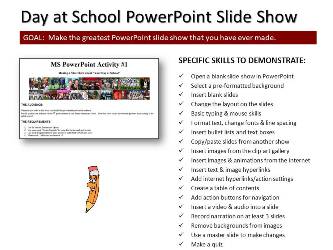
September 27, 2019
44 minutes
 Internet Moment: Students had an opportunity to explore the free online tutorials provided by the Goodwill Community Foundation in Raleigh, NC. At their website, GCFLearnFree.org our students could explore tutorials that range from mathematics to using an ATM to everyday life. Students were reminded of the importance of leveraging the power of the internet to augment their learning. They were also reminded that we were creating a similar online learning experience for the 6th graders using PowerPoint. Internet Moment: Students had an opportunity to explore the free online tutorials provided by the Goodwill Community Foundation in Raleigh, NC. At their website, GCFLearnFree.org our students could explore tutorials that range from mathematics to using an ATM to everyday life. Students were reminded of the importance of leveraging the power of the internet to augment their learning. They were also reminded that we were creating a similar online learning experience for the 6th graders using PowerPoint.
Day at School Power Point Shows: Everyone had time to work on their slide shows today. Students were shown how to find license free and public domain images from the internet using advance searches in Bing.com.
Students were also shown how to make changes to the entire show using the slide master feature. We started preparing a narration script and everyone will have time to add audio narration to their slides during a future class. Click here to enlarge the project description.(PA-BCIT Standards: 15.3.8.E, 15.2.5.L, 15.2.5.M, 15.3.5.H, 15.4.8.G, 15.3.8.S) (ISTE Standards: 1a, 2b, 3b, 3c, 4b, 6d)
Technology Current Event Video: We finished class today with a video from the Corning Corporation about some of the potential uses for their glass products in the future. (PA-BCIT Standard: 15.4.8.A)
September 25, 2019
91 minutes
Internet Moment: As a follow-up to the technology current event video last class everyone had a chance to explore khanacademy.org and look for video lessons that relate to what they are currently learning in 7th grade. Students were reminded that by making their PowerPoint show about Holland Middle School they would be online educators for the 6th graders who would watch the shows. (PA-BCIT Standards: 15.6.8.M, 15.4.8.A, 15.8.8.K) (ISTE Standards: 1d, 3b, 3c)
Finish Final Word Project: All students had time to finish this project in class today. Finished projects were printed and turned in. Click here to enlarge project description. (PA BCIT Standards: 15.3.8.B, 15.3.8.E, 15.8.8.C, 15.9.5.M)
Break: During long classes like this one students are always reminded to take breaks and get exercise. Students shouldn't spend more than 30-40 minutes in front of a computer without taking a break.

PowerPoint Introduction: Almost all students identified that they had suffered through some bad PowerPoint presentations in the past. As a catharsis activity we made a list of all the bad & ugly things our students have seen in PowerPoint. We then prepared a short list of good things to do in PowerPoint. We also discussed the origins of PowerPoint and the importance if using good images and graphics in your slide shows. View a sample T-chart here.
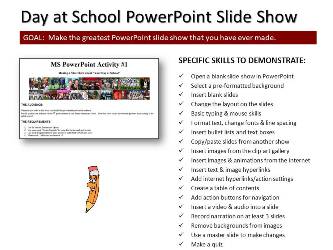 A Day At School PowerPoint Presentation: Students started a 6-9 slide show about a topic that they are all experts at, being 7th graders at Holland Middle School. These shows are made for 6th graders who will be transitioning to our school next September. Students were shown how to access the background templates in MS PowerPoint 2016 and how to find additional backgrounds on the internet. We also started adding a script to each slide. Later on we will be adding narration to the slideshows. Click here to enlarge the project description. (PA-BCIT Standards: 15.3.8.E, 15.2.5.L, 15.2.5.M, 15.3.5.H, 15.4.8.G, 15.3.8.S)(ISTE Standards: 1a, 2b, 3b, 3c, 4b, 6d) A Day At School PowerPoint Presentation: Students started a 6-9 slide show about a topic that they are all experts at, being 7th graders at Holland Middle School. These shows are made for 6th graders who will be transitioning to our school next September. Students were shown how to access the background templates in MS PowerPoint 2016 and how to find additional backgrounds on the internet. We also started adding a script to each slide. Later on we will be adding narration to the slideshows. Click here to enlarge the project description. (PA-BCIT Standards: 15.3.8.E, 15.2.5.L, 15.2.5.M, 15.3.5.H, 15.4.8.G, 15.3.8.S)(ISTE Standards: 1a, 2b, 3b, 3c, 4b, 6d)
September 23, 2019
104 minutes
Internet Moment: Students had a chance to explore Plane Finder which is an online resource that displays the real-time locations of commercial airliners all around the world. This website is an example of using public domain information to create a profit making website and app. We discussed how the information about airplane locations is collected by a government agency, the Federal Aviation Adminstration and is therefore in the public domain.
Library Database Project: Students finished the small group project we started in Google Docs last class. Students made their own copies of the shared document and completed it by inserting a table, adding images and hyperlinks and adjusting the colors.
Break: During long classes like this one students are always reminded to take breaks and get exercise. Students shouldn't spend more than 30-40 minutes in front of a computer without taking a break.
Exploring Office 365: All students logged into their Microsoft Office 365 accounts and had some time to explore it. We discussed the use of One Drive to store files online and the similarities and differences between Office 365 and Google Drive. Students were also shown how to download the Microsoft Office programs on a device at home for free. This activity also gave us an opportunity to find out who was having problems with their Office 365 accounts.
Final Word Project: The overall goal of teaching Word in computer class is to make sure that when students have an idea for a project they are able to make it in word and print it so it looks just the way they imagined it. For the final Word project students are supplied with a specifically laid out version of the Gettysburg Address and they have to make one that looks just like it. The concept of public domain vs. copyright protected was also discussed. All students will have time to finish this project next class. Click here to enlarge project description.
Technology Current Event Video: We finished class today with a review of some of the new rollable TV from LG that was displayed at the 2019 Consumer Electronic Show in Las Vegas, Nevada.
We also discussed some of the advances that have taken place in the last 65 years: Online Game: Our class played an online logo quiz game to start class today. Many teachers at the middle school and high school use online games such as Kahoot, Quizlet and Quizizz for review activities and all of our students should be familiar with how to play them. Students were reminded that these games can also be played on smart phones and they can even be assigned as homework. In our game Hunter came in third place, Zak came in second and first place went to Harrison.
Library Database Project: Students worked in small group to create a shared Google Doc with the username and password information for 9 Library Databases that our students have access to. To do this project students had to access their CRSD Google Accounts, create and share a Google Doc and then search online for the URL's for the various databases. Next class students will make their own copies of the shared document and completed it by inserting a table, adding images and hyperlinks and adjusting the colors.
Logo Design Video: We finished class today with a 2 minute speed art video from Tozfu, a graphic designer in the U.K., showing multiple logo designs featuring the letter "S".
September 17, 2019
91 minutes
Mr. McNulty is absent today.
Internet Moment: All students should go to http://geoguessr.com/ and try the online geography game. It drops you off in a Google Street View picture and students have to guess where you are in the world. Students have 5 minutes to see who can get the highest score possible.
Word Flyer Project: Using one of the pre-made templates in MS Word & the school website students will created a flyer for any school activity such as: Hawk Day, Magazine Drive, Winter Concerts, Any School Dance, Any Athletic Event, The School Play. Students could watch this tutorial video if they need help getting started. Follow this link to view the directions. Finished flyers will be printed out and turned in.
Typing Practice: Students are always reminded to practice their typing. If they finished the flyer project early they should go back to one of the online typing games that they found for a previous project and use it to practice.
Break: During long classes like this one students are always reminded to take breaks and get exercise. Students shouldn't spend more than 30-40 minutes in front of a computer without taking a break.
Video - The Google Boys - The development of the computer technology we have today has involved countless innovators. Students will follow the journey of this unique American company from it's inception to it's meteoric growth to today. While watching the video all students will complete these questions online.
September 13, 2019
Students were shown TodayInComputerClass.com and told that they can check here anytime to review what work was done in class. We also discussed what a web log or blog was, how blogs developed into microblogs like Twitter and now mobile phone based apps like Instagram. This website is the blog or web log for our class. Students were also told that their parents will be sent an email with a link to this website so they can also review what we are doing in computer class each day.
Profile Pictures: Students opened up their school Google Accounts and we talked about how their profile picture works and that it is public. They were then shown Cartoonify.de and students had time to make a custom profile picture. We discussed the difference between your professional and personal image and what online "personal branding" was all about. Students were reminded of the importance of learning to manage what they looked like online. Students then shared their images using the district Swap Drive. Everyone then had an opportunity to set their school profile picture.
Lunch: Students are always reminded to not spend too much time sitting in front of computers. For our break today this class went to lunch.
Formal Email Practice: We practiced sending formal emails to teachers today. Students were shown how to access their Contacts List and how to add names to it. We then used We discussed what CC: means (carbon copy), what should go in the Subject line and students were reminded that their school email account was not private. Everyone had time time to finish this activity in class today. The directions for this project can be viewed here. (PA-BCIT Standards 15.3.8.E, 15.3.8.M, 15.3.8.O, 15.3.8.Q, 15.3.8.R, 15.3.8.S, 15.3.8.U, 15.3.8.X, 15.4.8.D, 15.3.8.M, 15.4.8.F)
Log on and Check Grades: All students were asked to log into the Home Access Center and check their grades. All students should be able to log in and check their grades routinely. Students were also reminded to check out the eSchoolPLUS Family app that's available from Google Play and the iTunes Store. Any students who had trouble logging into their account had an opportunity to visit the library to reset their passwords.
Email Etiquette For Students Video: We finished this activity with a short video about how to email a teacher. (PA-BCIT Standards 15.3.8.E, 15.3.8.M, 15.3.8.O, 15.3.8.Q, 15.3.8.R, 15.3.8.S, 15.3.8.U, 15.3.8.X, 15.4.8.D, 15.4.8.G)
September 11, 2019
44 minutes
Internet Moment: Today we explored some of the features in Google Maps. Students were shown how to find our school and view satellite and aerial photos of their neighborhoods. Students found directions by car, bike and walking from school to their house. We also used the street views and how the Google Maps cars work was explained. We then went to Munich, Germany and used the street view feature to explore the city. It was explained to students that in Germany people can ask to have their residences removed from Google Maps. We also traveled to Tokyo, Japan and students were shown how to check live traffic data. We also discussed how Google Maps collects traffic data using personal cell phones. Students then had some time to explore the world on their own. Students were also shown how to explore the other planets and moons in our solar system. (PA-BCIT: 15.6.8.M, 15.4.8.A) (ISTE Standards: 1a, 1c, 1d, 2c, 3b, 4c, 5a, 5b, 5c, 6a, 6b)
Technology Current Event Video: We finished class today with a short video from ColdFusion demonstrating various robotics projects.
September 9, 201991 minutes
Business Letter #1: Students practiced their typing and formatting skills in Word by typing a block format business letter. This project required students to demonstrate a list of basic word processing skills that included: changing fonts, changing the size of letters, line spacing and making a bullet list. This project also introduced students to formal business communications as it is a block formatted business letter and it provided everyone with some typing practice. The text of the letter was based on a sample letter from the FTC that would be used to inform a credit card company of an identity theft concern, which was something we previously discussed in class. All students had time to finish this project in class today. We saved it using our network drives and students were shown how to organize their drives by making folders. Click here to enlarge the project description. (CRETS: 2a, 2d, 2e, 6a) (PA-BCIT Standards: 15.3.8.A, 15.3.8.B) (ISTE Standards: 1a, 1c, 5a, 5c, 6b)
Break: Students are always reminded to not spend too much time sitting in front of computers. For our break today students had an opportunity to get up and move around.
Typing Test: All students took a typing test using TypingTest.com. Each student had 10 minutes to take the 1 minute test multiple times. Their best adjusted speed was recorded and graphed in an Excel spreadsheet. The average typing speed for this class was: 30.1 WPM. We also reviewed the typing speed graph below and discussed what a bell curve is.
 Online Typing Activities: As a follow up to the typing test students were given some time to find some online typing activities (tutorials or games) that they enjoyed. They were to then add these typing activities to their favorites or bookmarks list so they could go back and practice their typing skills in class when they finish projects. Online Typing Activities: As a follow up to the typing test students were given some time to find some online typing activities (tutorials or games) that they enjoyed. They were to then add these typing activities to their favorites or bookmarks list so they could go back and practice their typing skills in class when they finish projects.
Technology Current Event Video: We finished class today with a video about a new typing technology called the tap strap.
September 5, 2019
104 minutes
Internet Moment: Google News - Students were shown how to use this popular news aggregator to find current event stories and how to search the news for topics that interest them or might be required for another subject area. Students were also asked to search Google News for themselves and people they know. (CRETS: 1a, 2a, 3a, 3b, 3d, 7d) (PA-BCIT Standards: 15.3.8.G, 15.6.5.L) (ISTE Standards: 3b, 3c, 4c, 5c, 5b, 6a)
Gmail Accounts: Students were shown how to access their CRSD Google Gmail today. Students were reminded that they will have access to their google accounts and school gmail until they graduate from high school. Students were also reminded that they can access their Google email from anywhere in the world where they have internet access. Everyone had time to experiment with sending and receiving emails. Students were also reminded to not use their school email for anything inappropriate.
Google Drive: Students were shown how to access their Google Drive today. We created folders for all their classes and students were reminded that they will have access to their google drive until they graduate from high school. Students were also reminded that they can access their Google Drive from anywhere in the world where they have internet access. Everyone had time to make some folders and organize their Google Drive.
Computer Class Survey: All students take a computer class survey. The results of this survey are used to guide the instruction for the class. You can view the survey to the right. Click to enlarge. We then used the survey as the outline for the following presentation.
Introduction to Computer Class Presentation: This presentation was a follow up to the survey and covered basic computer concepts everyone should be familiar with such as: - The origins of personal computers
- Apple vs. PC formats
- Personal computers Vs. Mobile devices
- Various operating systems: iOS, Windows, Android, Linux, Chrome
Technology Current Event Video: We finished class today with a story from KHON Channel 2 News in Hawaii about identity theft and children.
September 3, 201938 minutes*
Introduction to the Basic Computer Skills Class: Basic rules and classroom procedures were explained. Students were specifically reminded that because technology is constantly changing they should get into the habit of helping each other out and demonstrating the ability to learn new computer skills through experimentation. All students reported that they had helped an adult with computer skills. They were reminded that they also need to get used to helping each other with technology. (PA-BCIT Standard 15.2.5.L, 15.3.8.C, 15.3.8.D, 15.3.5.M, 15.8.5.C)
Log On & Explore: All students were given time to explore the start menu, Cortana and the various programs available to them at school. We also discussed the importance of not being distracted by online games, social media and other online distractions while at school and when they need to get something done at home.Setting up Student Passwords: All students were given some suggestions to help them develop good passwords. Some suggested good password practices were: Come up with a collection of passwords to rotate through instead of just one, make a pass phrase instead of a password, mix number, letters and symbols together. Student passwords must fit the following parameters: Upper case letters, lower case letters, numbers and symbols. (PA-BCIT Standard: 15.4.8.F)
Technology Current Event Video: Unfortunately we ran out of time for a video.
* Class time was shorter today due to the modified first day schedule
|
|










 Internet Moment:
Internet Moment:








 Assigned Seats:
Assigned Seats:
