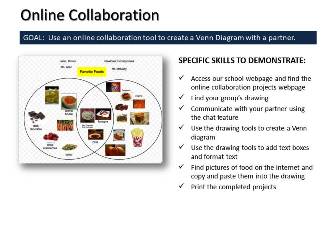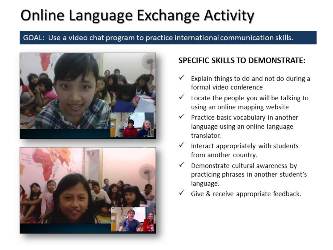May 3, 2013 - LAST CLASS 66 minutes* Student Technology Use Survey: All students in this class participated in the annual NMS Student Technology Use Survey. We started class today by reviewing the results from previous years. All results going back to 2006 can be viewed here. Internet Moment: Students had a chance to explore FreeRice.com today. This website, created by John Breen who also created Poverty.com, gives students and others a chance to practice their vocabulary skills while helping to support the United Nations World Food Programme. After having time to use the site students were asked to prove whether or not this website was bogus or real. After doing some research we learned that though it is a legitimate website (according to snopes.com) another website called the Daily Cow claimed that FreeRice.com does not donate exactly 10 grains of rice for every correct answer. We then looked at a website about the 1993 Velcro Crop Failure in California. This bogus website and others like it serve as a good reminder to students that they have to be very skeptical of what they find online and to always independently verify the facts themselves. Make-up Time: Since this is our last class all students have time to make up any work they may have missed. All projects were handed back and students could submit anything they missed or re-submit a project that they hadn't finished for full credit. Closure to Computer Class: Students were reminded that computers are constantly changing and that they had to learn to adjust to new programs, new hardware and new ways of using technology all the time. We are all constantly learning to adapt to new technology. * Class time was shorter today due to the field trip to the Philadelphia Zoo. May 1, 2013 87 minutes* District-wide Network Outage: Biography of Bill Gates Video: During the network outage we watched a video about Bill Gates. The video talked about his parents, his childhood and his education as well as the development of the Microsoft Corporation that we are all familiar with. During the video students answered questions which they turned in afterwards. Finish First Aid Posters: Before the end of class the district network was restored and all students had time to complete their first aid posters. Each student had a chance to review a rough draft with the teacher and then they printed a full color final draft to turn in. This is a cross-curricular project so students may submit their finished first aid posters to their Health Teachers for extra credit. Click here to enlarge the project description. Technology Current Event Video: At the end of class we watched a short video from the Today Show about Google Glass. Visit NBCNews.com for breaking news, world news, and news about the economy * Class time was shorter today due to the morning circles schedule.April 29, 2013 104 minutes Internet Moment: Today we discussed what a wiki is and visited the largest wiki in the internet: Wikipedia. Students were shown how easily a wikipedia article can be edited and we discussed some of the reason it can't be used in academic work. However, students were shown what parts of a wikipedia article they could use to help them when they are doing research for school projects. We also looked at an edited version of Wikipedia that is intended to be used by students. The Wikipedia Selection for Schools which was created by the SOS Children's Villages which is a not for profit group in the United Kingdom. Online Survey for a 5th Grade Student: Our class participated in an online survey about McDonald's Restaurants that was created by a 5th grade student at Mary Harris Intermediate School near Ft. Worth, Texas. You can view the actual survey here. Start First Aid Posters: This is the final 8th grade project in MS Publisher. Students are to use all the skills they have learned in Publisher to create a series of three first aid posters that share a graphical theme that they created. Information and pictures can be used from the internet but all resources must be correctly cited on each poster using the correct MLA Works Cited Format. Next class there will be a demonstration on how to use easybib.com. This is a cross-curricular project so students may submit their finished first aid posters to their Health Teachers for extra credit. Click here to enlarge the project description. Office Yoga Stretch: As part of our break today we practiced a simple stretch for your spine. After the stretch everyone had a chance to get up and move around. Students are always reminded to limit their screen time and take breaks and get some exercise every 30-40 minutes. Technology Current Event Video: We finished class today with the second part of a video from the Corning Corporation about the possible future uses of their glass products. April 25, 2013 44 minutes Internet Moment: Today students had an opportunity to play a financial education game from Visa called: Financial Football. Students had 5 minutes to play the game which involved answering multiple choice questions that tested their financial literacy. They were also reminded to check out PracticalMoneySkills.com on their own. Finish Basic HTML: Students were shown how to adjust their font color and face how to add hyperlinks and images. Students were also introduced to JavaScript and they experimented with adding free script from DynamicDrive.com to their websites. Embedding a video from YouTube.com was also demonstrated. Click here to enlarge the project description Technology Current Event Video: We finished class with a short video from NBC News about a recent discovery at the Smithsonian Museum of a very early recording that was made by Alexander Graham Bell. Visit NBCNews.com for breaking news, world news, and news about the economy April 23, 2013 63 minutes* Online Collaboration Project: Each student used a blank Google Drawing that was provided by the teacher to make a Venn Diagram that categorized a list of 15 animals into groups of herbivores carnivores and omnivores. Their partner for this project was an 8th grade student from the computer class at the Cathedral of St. Raymond Catholic School in Joliet, Illinois. You can view the directions for the project here. This project was an example of what online collaboration might look and feel like in the future. All students printed and submitted their finished Venn Diagrams. Click here to enlarge the project description. Using Google Drive to Collaborate: To make this Venn diagram our students used an online Google Drawing that was set-up by their teacher in advance. Students were shown how they can easily make their own online Google Presentations (if they have a Gmail account and access to Google Drive). Sharing presentations with others was also demonstrated. As an example of how online collaboration works we looked at the 121212-1212 Project which was organized by a teacher in Denmark and involved 30 teachers from around the world. Technology Current Event Video: We finished class today with a short video from GCFLearnFree.org about collaborating online using Google Drive. *Class time was shorter today due to PSSA testing. April 19, 2013 91 minutes Internet Moment: Students had an opportunity to experiment with VirtualPiano.net today. Online instruments like this give anyone an opportunity to learn to play some music.  Finish the Full Page Ad Project: Today all students had time to finish the project we started last class. Students were also shown how to copy and past images into either MS Word or PowerPoint and use that program to remove the background in a picture. As they finished their work students were encouraged to print a black and white rough draft on scrap paper to review with their teacher. Final drafts were printed in full color. Click here to enlarge the project description. Started Basic HTML: Students learned about computer coding by creating a website in basic HTML (Hypertext Markup Language). Students typed the HTML into notepad to create a simple webpage with a specific background color. The use of hexadecimal numbers to create colors was explained and students had a chance to change their background colors. Click here to enlarge the project description Next class we will finish this webpage and add some JavaScript to it. The World Wide Web in Plain English: We watched a short video about how the world wide web works: April 17, 2013 44 minutes Watch Video from Indonesia: We started class today by reviewing parts of the video that Mrs. Palupi recorded of our conversations with her class in Indonesia. Internet Moment: Today we explored Google Sketchup which is a great example of a free CAD program. CAD, or computer aided design/drafting, has become very common across many fields and students should have some knowledge of what 3D designing looks and feels like on a computer. Though it is available at school, Google Sketchup is a free download that students can download at home so they can continue to learn more about this important skill on their own. Full page Ad Project: Today students started a classic graphic design project to help them continue to develop their own sense of design and their skills in MS Publisher. Each student selected a full page, full color magazine advertisement to recreate in MS Publisher. The student version of the ad must advertise something different than the original but it should look very similar to the original. Students were also shown how to copy and past images into either MS Word or PowerPoint and use that program to remove the background in a picture. Click here to enlarge the project description. We will finish his project next class. Technology Current Event Video: Unfortunately we ran out of time for a video today. April 15, 2013 91 minutes Internet Moment: Today students had a chance to try using Google Translate to translate common English phrases into Indonesian. They could also hear the phrases spoken by a computer voice. Later in class we learned that computer generated pronunciations are often incorrect. Indonesia & U.S.A. Language Exchange Activity: Today we practiced international video conferencing by speaking with Mrs. Palupi's English Language class in Pekalongan, Indonesia. Each of our students and each of the Indonesian students was given a paper with a phrase in English and the Indonesian language to practice (view the language sheets here). Each Indonesian student practiced their English phrase by speaking it to one of our students and each of our students practiced their phrase in Indonesian by speaking it to an Indonesian student. They were encouraged to correct each other's pronunciation. After the activity the Indonesian class sang a song to our class in English. Before the interview we talked about the differences between web chatting with friends and participating in a formal video conference. We also found Pekalongan, Indonesia on Google Maps and talked about the time & date difference. Click here to enlarge the project description.   Finish Brochure Project: All students had time to finish and print the Publisher Brochure Project today. Students were shown how to print on both sides of a sheet of paper and how to trifold a brochure. Each student also had an opportunity to review a rough draft of their project with the teacher. Click here to enlarge the project description. Technology Current Event Video: We finished class today with a video from Spring Arbor University in which Nate Evans discussed the uses of interactive online technology (such as Google Plus Hangouts) in online collaboration projects in education. April 11, 2013 61 minutes* Internet Moment: Students explored Google Books as a resource for free ebooks and they were shown how to search the text of a book. The legal controversy surrounding the Google Books Project and copyright laws as well as the settlement to date was also discussed. Downloading ebooks from Google Books to various devices such as ebook readers, tablets, computers and smart phones was also discussed. Finish Brochure Project: All students had time to work on the Publisher Brochure Project today. As part of this project students were shown how to use Google Images to find free images that they could even use for commercial purposes. Click here to enlarge the project description. Will will finish this project next class. Office Yoga Stretch: For our break today we practiced a Flexible Shoulder Stretch Exercise and then everyone had an opportunity to get up and move around. Students are always reminded to take breaks and avoid spending too much time in front of a computer. Technology Current Event Video: We finished class today by watching the first part of a TED presentation by Cynthia Breazeal about the development of personal robots. *Class time was shorter today due to PSSA testing this morning. April 9, 2013 44 minutes Internet Moment: Today we looked at two online resources for fonts. DaFont.com offers almost 19,000 fonts that are either freeware, shareware, demo versions or public domain. These fonts can be downloaded and installed but students were also shown how they can use the Snipping Tool to get images of the fonts they might like. Students were also shown how they could use a website like YourFonts.com to maketheir own font. Commenting on Blogs: Our students had the opportunity to comment on the blog posts made by Ms. Chernaya's English language students in Moscow, Russia. After Ms. Chernaya spoke to our students via Skype each of our students went to their blog and choose one post to make a three sentence comment on. Start Publisher Brochure Project: Students take an existing brochure about copyright laws and recreate it in Publisher 2010 using a template as a starting point. The original brochure they were given was about copyright laws and what students should know about them. Students also practiced their typing by re-typing the text of the original brochure. We also discussed the importance of using only a few easy to read fonts and using them consistently throughout the brochure. Click here to enlarge the project description. We will finish this project next class. Technology Current Event Video: We finally watched the end of the Font Conference Video. April 5, 2013 77 minutes* Mr. McNulty is out today: In his absence the class did the following activities. Internet Moment: In continuing with the theme of protecting yourself online students were shown the website OnGuardOnline.gov and given an opportunity to try some of the games in the Video & Media section. Some of the games were: Phishing Scams,Invasion of the Wireless Hackers, Cyber Criminal & Invest Quest. Video - The Google Boys - The development of the computer technology we have today has involved countless innovators. Students will follow the journey of this unique American company from it's inception to it's meteoric growth to today. While watching the video all students will complete these questions online. Publisher Flyer: All students will use the templates in MS Publisher 2010 to create a unique flyer about any school event. DIRECTIONS:
Technology Current Event Video: At the end of class you can enjoy this 5 minute TED presentation by Marco Tempest about techno-magic. *class time is shorter today due to the March for Babies Assembly April 3, 2013 104 minutes Internet Moment: Students were shown Weather.gov (the National Weather Service) as an example of a huge online database that's full of real-time and archived information. We checked our local weather and spent a few minutes checking the satellite images and Doppler radar for the whole United States. Students were also shown how to access the hourly weather graphs for our area to get precipitation predictions. Start Publisher Font Guide Project: After a presentation about the origins of fonts, the two main categories for fonts (serif & san serif) and the best uses for each category students proceeded to make a Font Guide in MS Publisher. The final student project should look just like the original. We also discussed the concept of WYSIWYG in graphic design on computers. Click here to enlarge the project description. All students had time to finish this project today. Office Yoga Break: During long classes like this one students are always reminded to take breaks and get exercise. Students shouldn't spend more than 30-40 minutes in front of a computer without taking a break. For our break today we practiced a simple office yoga stretch. Fonts and Design Video: After our break we watched part of a TED Presentation by John Maeda, the President of the Rhode Island School of Design. In the video he talked about how different font choices can be used to convey meaning (4:00 to 7:20). Font Conference Video: As a follow-up to our last activity (the Font Guide Project) we watched a short video from College Humor about a fictitious "Font Conference": April 1, 2013 94 minutes Class Blog: Students were shown TodayInComputerClass.com and told that they can check here anytime to review what work was done in class. We also discussed what a web log or blog was, how blogs developed into microblogs like Twitter and how this website is a blog for our class. Students were also told that their parents will be sent an email with a link to this website so they can also review what we are doing in computer class each day. Internet Moment: Today our students had an opportunity to view zoom.it which demonstrates how Microsoft is using some new internet technology to create very large images that you can easily pan and zoom through. As an example of a zoom.it project students checked out the NMS Mosaic Project and the Yosemite Extreme Panoramic Image Project. Favorite Links Project: Students started and finished this project today. Each student made a simple single file webpage in Word. They are used a table to layout 6 favorite websites with words and pictures as hyperlinks to their favorite websites sites. As part of this project we talked about using and formatting tables and websites that were "appropriate" for school. Click here to enlarge the project description. Publisher Logo Project: We started with an introduction to MS Publisher 2012 and a description of why learning basic graphic design skills is important in communicating your ideas effectively. Students then became familiar with Publisher 2010 by making a simple logo. We saved this project and shared them with each other in class today. Click here to enlarge the project description. Technology Current Event Video: To finish class today we watched a short video from the Wall Street Journal about various tablet/laptop hybrid computers that are currently available including Windows 8 machines like the HP Envy and Microsoft Surface. March 25-29, 2013 No Classes - School Closed for Spring Break March 21, 2013 87 minutes* As Seen on Facebook: We started class by reviewing the "As Seen on Facebook" slideshow in the cafeteria. Students were reminded to check their privacy settings and to "Think before they Post". Many of our students also use Instagram and they were reminded that Facebook, the new owner of Instagram, changed their privacy policy so they could start selling user's photos without their permission. Internet Moment: Google News - Students were shown how to use this popular news aggregator to find current event stories and how to search the news for topics that interest them or might be required for another subject area. We also explored the news aggregators from Bing and Yahoo. Students were also shown how to access the Google News Archives and we did a search to find out about a major snow storm in 1964 that resulted in 250 students being snowed in at our school overnight. Start MLA Paragraph: All 8th grade students must demonstrate the ability to use the MLA format (which is used at Council Rock and most colleges) in MS Word 2010. Click here to enlarge the project description. This project involves several skills including: double spacing, changing fonts and sizes, changing indentation settings and accessing the header. After a demonstration by the teacher all students finished this project and printed the finished document two-sided and turned it in. All students should be able to set-up their Word Documents in the MLA Format. Assigned Seats: All students have an assigned seat/computer in the computer lab. Students have a responsibility to report any problems with the machine they have been assigned. In this way we all participate in maintaining our school computers. Typing Test: All students took a typing test using TypingTest.com. Each student had 10 minutes to take the 1 minute test multiple times. Their best adjusted speed was recorded and graphed in an Excel spreadsheet. The average typing speed for this class was: 41.05 WPM Click here for more information about typing speeds at Newtown Middle School. We also discussed this graph:   *Class time was shorter today due to the circles schedule March 19, 2013 Introduction to Basic Computer Skills Class: Basic rules and classroom procedures were explained. Students were specifically reminded that because technology is constantly changing they should get into the habit of helping each other out and demonstrating the ability to learn new computer skills through experimentation. All students reported that they had helped an adult with computer skills but they also need to get used to helping each other. Log On & Explore: All students were given time to explore the start menu and the various programs available to them at school. Pixlr.com Project: Students were shown how to use the online photo editor http://www.pixlr.com to edit a photograph. Students then shared their modified photos using various district network resources and demonstrated basic skills such as drag & drop. The best use of the H:, S: & X: drives was also explained.
Basic Computer Knowledge Presentation: Today we started the first part of a presentation based on the student computer knowledge survey. This introductory lecture covers basic background information that every student should know about computers such as the development of desktop computers (Apple, IBM & Microsoft), different computer operating systems, internet connection options, developing computer devices (like smart phones and tablet computers) and protecting yourself online. We will finished this presentation today. Technology Current Event Video: At then end of most computer classes we watch a current event video about an emerging technology or trend. Today's video was inspired by a presentation that was created by a high school teacher in Colorado, Mr. Karl Fisch. Here is a link to his blog: THE FISCHBOWL for more information. |