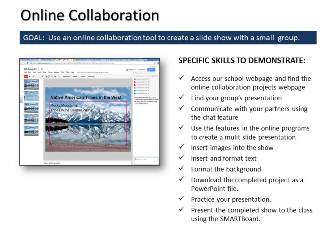March 15, 2013 - LAST CLASS 91 minutes Internet Moment: Students had a chance to explore FreeRice.com today. This website, created by John Breen who also created Poverty.com, gives students and others a chance to practice their vocabulary skills while helping to support the United Nations World Food Programme. After having time to use the site students were asked to prove whether or not this website was bogus or real. After doing some research we learned that though it is a legitimate website (according to snopes.com) another website called the Daily Cow claimed that FreeRice.com does not donate exactly 10 grains of rice for every correct answer. We then looked at a website about the 1993 Velcro Crop Failure in California. This bogus website and others like it serve as a good reminder to students that they have to be very skeptical of what they find online and to always independently verify the facts themselves. Make-up Time: Since this is our last class all students have time to make up any work they may have missed. All projects were handed back and students could submit anything they missed or re-submit a project that they hadn't finished for full credit. Closure to Computer Class: Students were reminded that computers are constantly changing and that they had to learn to adjust to new programs, new hardware and new ways of using technology all the time. We are all constantly learning to adapt to new technology. March 13, 2013 44 minutes Internet Moment: Today we explored Google Sketchup which is a great example of a free CAD program. CAD, or computer aided design/drafting, has become very common across many fields and students should have some knowledge of what 3D designing looks and feels like on a computer. Though it is available at school, Google Sketchup is a free download that students can download at home so they can continue to learn more about this important skill on their own. Editing With Microsoft Expression: Today we opened the index pages in Microsoft's HTML editing program called Expression. Previously we edited the HTML code in notepad. Students were shown how to insert and modify a table, add hyperlinks and insert images. Once finished the index page became the homepage for the "computer class portfolio" which included single file webpage versions of their various projects. They then turned in their finished website by dragging and dropping their folder into the S: drive, hand-in folder. Technology Current Event Video: We finished class with a video from the Today Show about the controversies surrounding email signatures. Visit NBCNews.com for breaking news, world news, and news about the economy March 11, 2013 91 minutes Internet Moment: Our students watched a presentation about how VOIP and webcams are combined to make video chatting possible. Streaming video from the internet was demonstrated and we watched live video from Cocoa Beach in Florida. The increased use of security cameras was discussed and we also discussed privacy rights and exactly where people should not be video recorded. We also visited EarthCam.com to view some online webcams from all around the world. Review of Google Drive: Students were shown how they can set-up their own shared documents and presentations if they have a gmail account. We practiced how to set-up a Google Presentation and how to collaborate and use the chat feature to communicate. We also watched a video about how to collaborate online. Computer Class Vocabulary: Students had time to review Computer Vocabulary Lists #1 & #2 and then they took the online quiz for each list. Technology Current Event Video: We finished class with a video from the Today Show about buying refurbished technology. Visit NBCNews.com for breaking news, world news, and news about the economy March 7, 2013 104 minutes Online Collaboration Projects: We started this project again using a slightly different format and each group was able to create their slideshow using Google Presenter this time. Students were shown how to set-up a Google Presentation and how to collaborate and use the chat feature to communicate. Students were also shown how to use easybib.com to make a correctly formatted works cited page and how to download the finished show as a PowerPoint 2010 file. Preparing presentation notes online was also part of the project. They were also challenged to think about how they could use online presentation software like this to collaborate on future projects at home and with partners anywhere in the world. Student Presentations: Each group then presented their slide show to the class and several other teachers elsewhere in the world using ustream.tv. Below are some images of the presentations that were shared with us by Mr. Marx, a math teacher from the Realschule in Sundern, Germany. He wanted our students to see what he could see on his screen. In the images below you can see that high contrast and a large font makes the slides much more readable for an online audience. Technology Current Event Video: We ran out of time to complete this video about Google Apps and online collaboration. We will watch the rest of the video next class. March 5, 2013 44 minutes Internet Moment: In continuing with the theme of protecting yourself online students were shown the website OnGuardOnline.gov and given an opportunity to try some of the games in the Video & Media section. Some of the games were: Phishing Scams,Invasion of the Wireless Hackers, Cyber Criminal & Invest Quest. Online Collaboration Project: Working in assigned groups of 4-5, students used Google Presenter to create a slide show about a Social Studies topic. Each group was given a topic from Manifest Destiny to make a show about and they were given access to a pre-made online presentation where they could collaborate online to create a presentation. Unfortunately this class, as a group, was unable to figure out how to use this resource. Next class we will finish and then present these slide shows. Technology Current Event Video: We watched a video from OnGuardOnline.gov about simple ways you can protect yourself online. March 1, 2013 91 minutes Internet Moment: Today our students were introduced to the "joy of statistics" by viewing GapMinder.org which is a free online resource where statistics from all around the world are presented in an easy to understand visual format. We looked at the "Wealth & Health of Nations" chart. As a demonstration of how the website works we tracked the life expectancy and income changes in the USA and China over the last 200 years. We also looked at how 8th grade math scores and changing in Japan, Singapore, Columbia and the United States. Students then had time to explore the website on their own. Finish First Aid Posters: All students had time today to finish this project, print a rough draft in black and white and a final draft in full color. Click here to enlarge the project description. Student Technology Use Survey: This class was selected to participate in the 2013 Student Technology Use Survey. This survey has been used to collect data from Newtown Middle School students since 2006 and after the survey we reviewed the Top 10 Trends in Student Technology Use. Technology Current Event Video: As a follow-up to the internet moment we watched a segment of video from the BBC about GapMinder.org. In the video Hans Rosling, the creator of Gap Minder demonstrated how you can use the resource to learn about important trends in 200 years of history in just 4 minutes. February 27, 2013 104 minutes Internet Moment: Students explored Google Books as a resource for free ebooks and they were shown how to search the text of a book. The legal controversy surrounding the Google Books Project and copyright laws as well as the settlement to date was also discussed. Downloading ebooks from Google Books to various devices such as ebook readers, tablets, computers and smart phones was also discussed. Time to finish the Full Page Ad Project: Students had some time to finish and turn in the Publisher project we had started last class. Start First Aid Posters: This is the final 8th grade project in MS Publisher. Students are to use all the skills they have learned in Publisher to create a series of three first aid posters that share a graphical theme that they created. Information and pictures can be used from the internet but all resources must be correctly cited on each poster using the correct MLA Works Cited Format. Next class there will be a demonstration on how to use easybib.com. This is a cross-curricular project so students may submit their finished first aid posters to their Health Teachers for extra credit. Click here to enlarge the project description. Technology Current Event Video: We watched a short video from the Corning Company that highlights what computer interfaces might look like in the future. The video depicted a collection of technologies that already existed or were under development. February 25, 2013 29 minutes* Internet Moment: As a follow-up to the video about PhotoSynth that we watched last class our students viewed zoom.it which demonstrates Windows Azure and Microsoft Silverlight to create very large images that you can easily pan and zoom through. As an example of a zoom.it project students checked out the NMS Mosaic Project and a deep zoom image of Yosemite National Park in California. Technology Current Event Video: To finish class today we watched a 2007 TED presentation by Blaise Aguera y Arcas who is one of the Microsoft project managers who involved in the technology that was demonstrated in our internet moment today. In the video he demonstrated Photosynth. *Class time was shorter today due to an 8th grade assembly February 21, 2013 91 minutes Internet Moment: Today we talked about online education and students were shown two websites that were examples of free online education at the college level: The Open Courseware Consortium and Edx.org. Full page Ad Project: Today students started a classic graphic design project to help them continue to develop their own sense of design and their skills in MS Publisher. Each student selected a full page, full color magazine advertisement to recreate in MS Publisher. The student version of the ad must advertise something different than the original but it should look very similar to the original. Removing the background from an image using PowerPoint or Word was also demonstrated. Click here to enlarge the project description. Some students finished this project today. Office Yoga Break: Students are always reminded to not spend too much time in front of computers and to take breaks every 30-40 minutes. Today we practiced a simple yoga stretch that helps prevent carpal tunnel syndrome. Before the stretch the causes and symptoms of carpal tunnel syndrome were explained to the class. After the stretch all students had an opportunity to take a short break and move around. Technology Current Event Video: Today we watched parts of a TED presentation by Vijay Kumar of the University of Pennsylvania featuring robots that fly autonomously and cooperate. February 19, 2013 104 minutes  Internet Moment: Today students had an opportunity to play a financial education game from Visa called: Financial Football. Students had 5 minutes to play the game which involved answering multiple choice questions that tested their financial literacy. They were also reminded to check out PracticalMoneySkills.com on their own. Internet Moment: Today students had an opportunity to play a financial education game from Visa called: Financial Football. Students had 5 minutes to play the game which involved answering multiple choice questions that tested their financial literacy. They were also reminded to check out PracticalMoneySkills.com on their own.Started Basic HTML: Students learned about computer coding by creating a website in basic HTML (Hypertext Markup Language). Students typed the HTML into notepad to create a simple webpage with a specific background color. The use of hexadecimal numbers to create colors was explained and students had a chance to change their background colors. Students also adjusted their font color and face and added hyperlinks and images. Students were also introduced to JavaScript and they experimented with adding free script from DynamicDrive.com to their websites. Embedding a video from YouTube.com was also demonstrated. Click here to enlarge the project description The World Wide Web in Plain English: To wrap up the HTML activity today we watched a short video about how the world wide web works: February 13, 2013 94 minutes Internet Moment: Today we looked at two online resources for fonts. DaFont.com offers almost 19,000 fonts that are either freeware, shareware, demo versions or public domain. These fonts can be downloaded and installed but students were also shown how they can use the Snipping Tool to get images of the fonts they might like. Students were also shown YourFonts.com as an example of an online font generator that they could use to create their own font. Start Publisher Brochure Project: Students take an existing brochure about copyright laws and recreate it in Publisher 2010 using a template as a starting point. The original brochure they were given was about copyright laws and what students should know about them. As part of this project students were shown how to use Google Images to find free images that they could even use for commercial purposes. Students also practiced their typing by re-typing the text of the original brochure. We also took a short break today which gave all students a chance to get up, move around, and share their work with each other. We also discussed the importance of using only a few easy to read fonts and using them consistently throughout the brochure. Click here to enlarge the project description. Even though we couldn't save or print due to a network outage, all students did still get credit for the work they did in class today. Technology Current Event Video: Unfortunately the school network went down and we were unable to access the internet for a current event video today. February 11, 2013 91 minutes Internet Moment: Google News - Students were shown how to use this popular news aggregator to find current event stories and how to search the news for topics that interest them or might be required for another subject area. Students were also shown hoe to access the Google News Archives and we did a search to find out about a major snow storm in 1964 that resulted in 250 students being snowed in at our school overnight. Start Publisher Font Guide Project: After a presentation about the origins of fonts, the two main categories for fonts (serif & san serif) and the best uses for each category students proceeded to make a Font Guide in MS Publisher. The final student project should look just like the original. We also discussed the concept of WYSIWYG in graphic design on computers. Click here to enlarge the project description. All students had time to finish this project today. Office Yoga Break: During long classes like this one students are always reminded to take breaks and get exercise. Students shouldn't spend more than 30-40 minutes in front of a computer without taking a break. For our break today we practiced a simple office yoga stretch. Font Conference Video: As a follow-up to our last activity (the Font Guide Project) we watched a short video from College Humor about a fictitious "Font Conference": February 7, 2013 104 minutes Internet Moment: Students were shown Weather.gov (the National Weather Service) as an example of a huge online database that's full of real-time and archived information. We checked our local weather and spent a few minutes checking the satellite images and Doppler radar for the whole United States. Students were also shown how to access the hourly weather graphs for our area to get precipitation predictions. This was of particular interest today as a major Nor-Easter storm might develop this weekend. Typing Test: All students took a typing test using TypingTest.com. Each student had 10 minutes to take the 1 minute test multiple times. Their best adjusted speed was recorded and graphed in an Excel spreadsheet. The average typing speed for this class was: 40.1 WPM Students then had some time to find online typing activities and add at least three of them to their favorites list. Whenever students have down-time in class they are encouraged to practice their typing skills. Click here for more information about typing speeds at Newtown Middle School. Assign Seats: All students have an assigned seat/computer in the computer lab. Students have a responsibility to report any problems with the machine they have been assigned. In this way we all participate in maintaining our school computers. Favorite Links Project: Students started and finished this project today. Each student made a simple single file webpage in Word. They are used a table to layout 6 favorite websites with words and pictures as hyperlinks to their favorite websites sites. As part of this project we talked about using and formatting tables and websites that were "appropriate" for school. Click here to enlarge the project description. CRSD Acceptable Use Policy: Students were shown how to access the CRSD Acceptable Use Policy and they were reminded that they are in a network environment where their actions on the computer can be easily tracked. Middle School Technology Use Video: Information about the Council Rock School District Acceptable Use Policy, and a quick review of the Facebook Privacy Policy was shared with students using part of Technology Use at the Middle School Video. Publisher Logo Project: We started with an introduction to MS Publisher 2012 and a description of why learning basic graphic design skills is important in communicating your ideas effectively. Students then became familiar with Publisher 2010 by making a simple logo. We saved this project and will share them next class. Click here to enlarge the project description. Visit NBCNews.com for breaking news, world news, and news about the economy February 5, 2013 91 minutes44 minutes Internet Moment: Students were shown TodayInComputerClass.com and told that they can check here anytime to review what work was done in class. We also discussed what a web log or blog was, how blogs developed into microblogs like Twitter and how this website is a blog for our class. Students were also told that their parents will be sent an email with a link to this website so they can also review what we are doing in computer class each day. Start MLA Paragraph: All 8th grade students must demonstrate the ability to use the MLA format (which is used at Council Rock and most colleges) in MS Word 2010. Click here to enlarge the project description. This project involves several skills including: double spacing, changing fonts and sizes, changing indentation settings and accessing the header. After a demonstration by the teacher all students finished this project and printed the finished document two-sided and turned it in. All students should be able to set-up their Word Documents in the MLA Format. Setting up Student Passwords: Each student was reminded about how to create a new password today and we discussed some good password practices. Student passwords must fit the following parameters:
Technology Current Event Video: Today we watched a video that was a follow-up to a TED Video shown to most 7th grade classes last year about 6th Sense Technology. In this new video the ideas of MIT Media Lab student Pranav Mistry are developed further. After the video we watched two short videos about flexible screen technology that was being developed by Sony two years ago and that was presented by Samsung last month at the Consumer Electronics Show. February 1, 2013 Introduction to Basic Computer Skills Class: Basic rules and classroom procedures were explained. Students were specifically reminded that because technology is constantly changing they should get into the habit of helping each other out and demonstrating the ability to learn new computer skills through experimentation. All students reported that they had helped an adult with computer skills but they also need to get used to helping each other. Log On & Explore: All students were given time to explore the start menu and the various programs available to them at school. Pixlr.com Project: Students were shown how to use the online photo editor http://www.pixlr.com to edit a photograph. Students then shared their modified photos using various district network resources and demonstrated basic skills such as drag & drop. The best use of the H:, S: & X: drives was also explained.
Basic Computer Knowledge Presentation: Today we started the first part of a presentation based on the student computer knowledge survey. This introductory lecture covers basic background information that every student should know about computers such as the development of desktop computers (Apple, IBM & Microsoft), different computer operating systems, internet connection options, developing computer devices (like smart phones and tablet computers) and protecting yourself online. Technology Current Event Video: At then end of most computer classes we watch a current event video about an emerging technology or trend. Today's video was inspired by a presentation that was created by a high school teacher in Colorado, Mr. Karl Fisch. Here is a link to his blog: THE FISCHBOWL for more information. |