May 3, 2019 - LAST CLASS
91 minutes
Internet Moment: Students had a chance to explore FreeRice.com today. This website, created by John Breen who also created Poverty.com, gives students and others a chance to practice their vocabulary skills while helping to support the United Nations World Food Programme. After having time to use the site students were asked to prove whether or not this website was bogus or real. After doing some research we learned that it is a legitimate website (according to snopes.com). Students were reminded that they have to be very skeptical of what they find online and to always independently verify the facts themselves. We also checked out some famous but fake websites like All About Explorers and Dog Island. All students were reminded to be skeptical about what they see online.
Make-up Time & Checking Grades: Since this is our last full class all students had time to make up any work they may have missed. All projects were handed back and students could submit anything they missed or re-submit a project that they hadn't finished for full credit.
April 29, 2019 64 minutes*
Internet Moment: We started class today with a geography game called Smarty Pins. The game asked you a questions about a specific place in the world and you have to move around the map, find the location and drop a pin on it. The closer you get to the location the more points you get. Everyone had about 5 minutes to try the game out.
Technology Current Event Video: We finished class today with a short video from Wired about the various robot projects that Boston Dynamics is currently working on.
* Class time was shorter today due to the PSSA testing schedule
April 25, 201958 minutes*
Internet Moment: Today we explored Sketchup which is a great example of a free CAD program. CAD, or computer aided design & drafting, has become very common across many fields and students should have some knowledge of what 3D designing looks and feels like on a computer. Sketchup is a free online app that students can use at home so they can continue to learn more about this important skill on their own. (PA-BCIT Standards: 15.6.8.M, 15.8.8.K, 15.8.8.S, 15.9.8.F)Think Before You Post: Students were reminded that many of the images and videos that they share are available online and can be seen by the whole world. It was explained to the class that in 2016 40% of college admissions officers reported using online searches when reviewing applicants and 70% of hiring managers reported researching job candidates online. All students who have posted anything online were reminded to spend some time reviewing their privacy settings and to always "THINK before you POST." (PA-BCIT Standards: 15.2.8.H, 15.2.8.L, 15.6.8.M, 15.3.8.T, 15.3.8.T, 15.3.5.V, 15.3.8.Q, 15.5.8.J, 15.6.8.M, 15.8.8.J) (ISTE Standards: 1d, 2c, 3c, 4a, 5a, 5b, 5c, 5d, 6b)
As Seen Online Slide Show: Students used a shared Google Slide show and different search engines to create a show that consisted of all the pictures of Holland Middle School students that we could find online. We then reviewed the slide show and discussed some of the positive and negative effects of a digital footprint. Students were reminded to search for themselves from time to time and to think more carefully before posting and sharing pictures online. We also discussed some techniques for controlling your online image and some strategies for repairing any damage to your online reputation. (PA-BCIT Standards: 15.2.8.H, 15.2.8.L, 15.6.8.M, 15.3.8.T, 15.3.8.T, 15.3.5.V, 15.3.8.Q, 15.5.8.J, 15.6.8.M, 15.8.8.J) (ISTE Standards: 1d, 2c, 3c, 4a, 5a, 5b, 5c, 5d, 6b)
Technology Current Event Video: We finished class today with a video from PBS News Hour about the privacy right controversy that's created when schools and universities collect information about their students found on social media accounts.
* Class time was shorter today due to the PSSA testing schedule
April 23, 2019
92 minutes*
Internet Moment: As an example of how to use the the internet to learn independently we went to DrCalculator.com to learn some basic financial concepts and vocabulary. Students experimented with the simple savings calculator to learn about interest rates and did an activity to see how much money they could save up for their graduation. We also experimented with the Loan Calculator to see the real costs of borrowing money for a car. The effect of a good credit score was also explained. Finally we used the Cost of Living Calculator to experiment with the effects of inflation over time by comparing the current cost of a school lunch to what their parents and grandparents might have paid. Students were then given some time to explore other calculators on their own. Students were also reminded that they will have and opportunity to learn more about money if they take the Personal Finance Class at our high school. (PA-BCIT Standards: 15.6.8.B, 15.6.8.F, 15.6.8.G, 15.6.8.H,15.6.8.J, 15.6.8.K, 15.6.8.Q) (ISTE Standards: 1c, 3c, 4a, 4c, 5c, 6c)Day at School Power Point Shows: Everyone had time to finish their slide shows today. Students were reminded to check the internal navigation features in their shows and then set-up their shows in kiosk format. We did a final peer evaluation activity. Students then turned in their completed shows using a network drive. Click here to enlarge the project description. (PA-BCIT Standards: 15.3.8.E, 15.2.5.L, 15.2.5.M, 15.3.5.H, 15.4.8.G, 15.3.8.S) (ISTE Standards: 1a, 2b, 3b, 3c, 4b, 6d)Break: During long classes like this one students are always reminded to take breaks and get exercise. Students shouldn't spend more than 30-40 minutes in front of a computer without taking a break. Technology Current Event Video: We finished class today with a TED presentation by Tanvee Patankar, a student at Stevenson High School in Illinois. In the video she described the importance of teaching financial literacy at the high school level. (PA BCIT Standards: 15.2.8.E, 15.2.8.J,
* Class time was shorter today due to the PSSA testing schedule
April 12, 2019
44 minutes
Presentation About Webcams:Today our students watched a presentation about how VOIP and webcams are combined to make video chatting possible. Streaming video on the internet and the increased use of security cameras was discussed. Students were also reminded that we have several security cameras in our school building. We also discussed privacy rights and exactly where people should not be video recorded. After the presentation students visited EarthCam.com to view some online webcams from all around the world. (PA-BCIT Standards: 15.4.8.U, 15.3.8.U, 15.9.5.J, 15.9.8.L, 15.9.8.M) (ISTE Standards: 1d, 2c, 3b, 3c, 4c, 5a, 5c)
 Description of How the Internet Works: The example of phone conversations using VOIP was used to describe the differences between the old dedicated line communication systems (circuit switching) and the internet system (packet switches) that has replaced it. The development of an emergency communication system within the United States (ARPANET) into today's worldwide internet was also described. We also discussed how web pages like this one are sent through the internet. We also discussed how webcams work the same way by sending 30 pictures per second through the internet. Description of How the Internet Works: The example of phone conversations using VOIP was used to describe the differences between the old dedicated line communication systems (circuit switching) and the internet system (packet switches) that has replaced it. The development of an emergency communication system within the United States (ARPANET) into today's worldwide internet was also described. We also discussed how web pages like this one are sent through the internet. We also discussed how webcams work the same way by sending 30 pictures per second through the internet.
April 10, 201991 minutes
Internet Moment: Today students were introduced to the idea of online education by exploring the Open Course Ware that is available from the Massachusetts Institute of Technology. Students were shown a presentation about college that included vocabulary terms such as major, syllabus, and different higher education degrees (associates, bachelors, masters and doctorate). We then went to ocw.mit.edu and students selected a program to explore from the courses by department. As an example of a college level lecture we watched the very end of a physics lecture about work, energy, and gravitation. You can view the segment of the lecture that we watched above. Each student then had some time to explore the website on their own and they were encouraged to check it out at home also. Students were also reminded that as they create their slide shows for the 6th graders they are going to be using the internet to instruct the 6th graders, just like the professors at M.I.T. do. (PA-BCIT Standards: 15.2.5.B, 15.2.5.J, 15.2.5.L, 15.2.8.E, 15.2.8.F, 15.8.8.K) (ISTE Standards: 1d, 3a, 3b, 3c)
Day at School Power Point Shows: Everyone had time to work on their slide shows today. Students finished adding hyperlinks and internal navigation features to their shows. Everyone also had time to add audio narration to their slides. We also added a quiz question to the end of our shows. All students will turn in their completed shows using a network drive next class. Click here to enlarge the project description.(PA-BCIT Standards: 15.3.8.E, 15.2.5.L, 15.2.5.M, 15.3.5.H, 15.4.8.G, 15.3.8.S)(ISTE Standards: 1a, 2b, 3b, 3c, 4b, 6d)Break: During long classes like this one students are always reminded to take breaks and get exercise. Students shouldn't spend more than 30-40 minutes in front of a computer without taking a break.
Technology Current Event Video: We finished class today with a short video from Audio-Technica about doing voice recordings. Students were reminded that getting professional level voice recordings does involve considerable technical knowledge, skill and practice. (ISTE Standards: 6a, 6c)
April 8, 2019
104 minutes
 Internet Moment: Students had an opportunity to explore the free online tutorials provided by the Goodwill Community Foundation in Raleigh, NC. At their website, GCFLearnFree.org our students could explore tutorials that range from mathematics to using an ATM to everyday life. Students were reminded of the importance of leveraging the power of the internet to augment their learning. They were also reminded that we were creating an online learning experience for the 6th graders using PowerPoint. Internet Moment: Students had an opportunity to explore the free online tutorials provided by the Goodwill Community Foundation in Raleigh, NC. At their website, GCFLearnFree.org our students could explore tutorials that range from mathematics to using an ATM to everyday life. Students were reminded of the importance of leveraging the power of the internet to augment their learning. They were also reminded that we were creating an online learning experience for the 6th graders using PowerPoint.
Formal Video Conference Practice: Our students had a chance to meet and interview Mr. Krishna, an English language teacher at Zp High School in Andhra Pradesh, India. Our students introduced themselves and then we talked a little about the weather and the time difference. We were surprised to hear how hot it was there. Our students then asked lots of questions about school in India. We learned that his students go school from 10:00 to 5:00 every day and that a free lunch is provided to all students every day. He also explained that Indian food was very spicy and that this was the time of year to get fresh mangoes in India. His students also wear uniforms and and he was surprised that our students do not. He told us that most of his students could not afford smart phones but if they could they still couldn't bring them to school. We were surprised to learn that they speak so many languages in India. He also explained to us that cricket was favorite sport among his students. We were also surprised to learn that their school year started on June 15th and ends in April. Mr. Krishna had many questions for our students about our school too. Before the interview we prepared a list of things to do and not to do in a formal video interview. We also prepared our questions in advance so we could learn more about school in India. After the interview we reviewed what went well and what we could improve next time. (PA-BCIT: 15.2.8.H, 15.3.8.K, 15.3.8.M, 15.7.8.I, 15.7.8.J, 15.3.8.X, 15.4.8.A, 15.4.8.B)
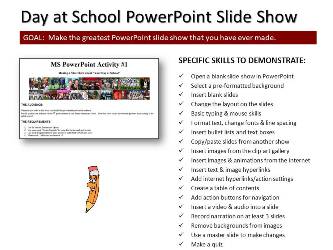
April 4, 2019
44 minutes
Internet Moment: As a follow-up to the technology current event video last class everyone had a chance to explore khanacademy.org and look for video lessons that relate to what they are currently learning in 7th grade. Students were reminded that by making their PowerPoint show about Holland Middle School they would be online educators for the 6th graders who would watch the shows. (PA-BCIT Standards: 15.6.8.M, 15.4.8.A, 15.8.8.K) (ISTE Standards: 1d, 3b, 3c)
Day at School Power Point Shows : Everyone had time to work on their slide shows today. Students started adding hyperlinks and internal navigation features to their shows. Unfortunately we didn't have time to start the audio narration. Next class we will finish the narration and add a quiz question and video to the end of our shows. Click here to enlarge the project description.(PA-BCIT Standards: 15.3.8.E, 15.2.5.L, 15.2.5.M, 15.3.5.H, 15.4.8.G, 15.3.8.S) (ISTE Standards: 1a, 2b, 3b, 3c, 4b, 6d)
April 2, 2019
91 minutes
International Online Game: Our class played an online quiz game about Asian geography. Many teachers at the middle school and high school use online games such as Kahoot, Quizlet and Quizizz for review activities and all of our students should be familiar with how to play them. Students were reminded that these games can also be played on smart phones and they can even be assigned as homework. The concept of gamification in education was also discussed. We were joined today by Mrs. Gershman's Computer Class at Newtown Middle School, Two english language classes from greece also joined us: Ms. Xynta's English language class in Skydra, and Mrs. Kyrikakis's students at Winners Education in Athens. We were also joined by Mrs. Minner and her daughter from Realschule Sundern in Germany and a teacher from Russia. Shayla at HMS came in first place, second place went to Gwen at HMS and Mac at NMS came in third place. Below you can see some pictures from the game today.
We also discussed some of the advances that have taken place in the last 65 years:
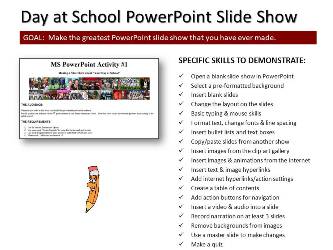 A Day At School PowerPoint Presentation: Students started a 6-9 slide show about a topic that they are all experts at, being 7th graders at Holland Middle School. These shows are made for 6th graders who will be transitioning to our school next September. Students were reminded to only use license free and public domain images from the internet using advance searches in Bing.com. Students were also shown how to access and use the Slide Master and how to drag and drop slides from one show to another. We also started adding a script to each slide. Next class we will be adding narration to the slideshows. A Day At School PowerPoint Presentation: Students started a 6-9 slide show about a topic that they are all experts at, being 7th graders at Holland Middle School. These shows are made for 6th graders who will be transitioning to our school next September. Students were reminded to only use license free and public domain images from the internet using advance searches in Bing.com. Students were also shown how to access and use the Slide Master and how to drag and drop slides from one show to another. We also started adding a script to each slide. Next class we will be adding narration to the slideshows.
Click here to enlarge the project description. (PA-BCIT Standards: 15.3.8.E, 15.2.5.L, 15.2.5.M, 15.3.5.H, 15.4.8.G, 15.3.8.S)(ISTE Standards: 1a, 2b, 3b, 3c, 4b, 6d)
Technology Current Event Video: We finished class today with a short video from Engadget about the many TV's that are on display at the 2019 Consumer Electronics Show in Las Vegas, NV. We also watched a short video from CNET about the massive TV display at the show by LG and their roll-able TV's.
March 29, 2019
104 minutes
Internet Moment: Students had a chance to explore Plane Finder which is an online resource that displays the real-time locations of commercial airliners all around the world. This website is an example of using public domain information to create a profit making website and app. We discussed how the information about airplane locations is collected by a government agency, the Federal Aviation Administration and is therefore in the public domain.
Break: During long classes like this one students are always reminded to take breaks and get exercise. Students shouldn't spend more than 30-40 minutes in front of a computer without taking a break.

PowerPoint Introduction: Almost all students identified that they had suffered through some bad PowerPoint presentations in the past. As a catharsis activity we made a list of all the bad & ugly things our students have seen in PowerPoint. We then prepared a short list of good things to do in PowerPoint. We also discussed the origins of PowerPoint and the importance if using good images and graphics in your slide shows. View a sample T-chart here.
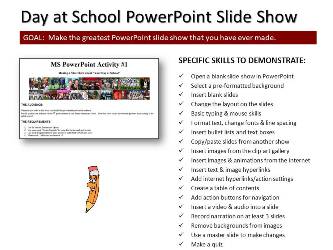 A Day At School PowerPoint Presentation: Students started a 6-9 slide show about a topic that they are all experts at, being 7th graders at Holland Middle School. These shows are made for 6th graders who will be transitioning to our school next September. Students were shown how to access the background templates in MS PowerPoint and how to find additional backgrounds on the internet. Students were also shown how to find license free and public domain images from the internet using advance searches in Bing.com. Click here to enlarge the project description. (PA-BCIT Standards: 15.3.8.E, 15.2.5.L, 15.2.5.M, 15.3.5.H, 15.4.8.G, 15.3.8.S)(ISTE Standards: 1a, 2b, 3b, 3c, 4b, 6d) A Day At School PowerPoint Presentation: Students started a 6-9 slide show about a topic that they are all experts at, being 7th graders at Holland Middle School. These shows are made for 6th graders who will be transitioning to our school next September. Students were shown how to access the background templates in MS PowerPoint and how to find additional backgrounds on the internet. Students were also shown how to find license free and public domain images from the internet using advance searches in Bing.com. Click here to enlarge the project description. (PA-BCIT Standards: 15.3.8.E, 15.2.5.L, 15.2.5.M, 15.3.5.H, 15.4.8.G, 15.3.8.S)(ISTE Standards: 1a, 2b, 3b, 3c, 4b, 6d)
Technology Current Event Video: We finished class today with a short speed art video that demonstrates using PowerPoint to make art.
March 27, 201944 minutesInternet Moment: Today we explored some of the features in Google Maps. Students were shown how to find our school and view satellite and aerial photos of their neighborhoods. Students found directions by car, bike and walking from school to their house. We also used the street views and how the Google Maps cars work was explained. We then went to Munich, Germany and used the street view feature to explore the city. It was explained to students that in Germany people can ask to have their residences removed from Google Maps. We also traveled to Tokyo, Japan and students were shown how to check live traffic data. We also discussed how Google Maps collects traffic data using personal cell phones. Students then had some time to explore the world on their own. Students were also shown how to explore the other planets and moons in our solar system. (PA-BCIT: 15.6.8.M, 15.4.8.A) (ISTE Standards: 1a, 1c, 1d, 2c, 3b, 4c, 5a, 5b, 5c, 6a, 6b)
Log on and Check Grades: All students were asked to log into the Home Access Center and check their grades. All students should be able to log in and check their grades routinely. Students were also reminded to check out the eSchoolPLUS Family app that's available from Google Play and the iTunes Store. Any students who had trouble logging into their account had an opportunity to visit the library to reset their passwords.
Technology Current Event Video: We finished class today with a video from the Corning Corporation about some of the potential uses for their glass products in the future. (PA-BCIT Standard: 15.4.8.A)
91 minutes
Internet Moment: In continuing with the theme of protecting yourself online students were shown the website OnGuardOnline from the Federal Trade Commission. Students were shown the current Scam Alerts list and reminded that this website was a reliable resource for identifying scams. Students also had an opportunity to try some of the games in the Video & Media section. Some of the games were: Phishing Scams, Invasion of the Wireless Hackers, Cyber Criminal & Invest Quest. Students were encouraged to go back to this site and explore it on their own. (CRETS: 2a, 2d, 3b)Setting up Student Passwords: All students were given some suggestions to help them develop good passwords. Some suggested good password practices were: Come up with a collection of passwords to rotate through instead of just one, make a pass phrase instead of a password, mix number, letters and symbols together. Student passwords must fit the following parameters: Upper case letters, lower case letters, numbers and symbols. (PA-BCIT Standard: 15.4.8.F)
Online Game: Our class played an online logo quiz game to start class today. Many teachers at the middle school and high school use online games such as Kahoot, Quizlet and Quizizz for review activities and all of our students should be familiar with how to play them. Students were reminded that these games can also be played on smart phones and they can even be assigned as homework. The concept of gamification in education was also discussed. In our game Shayla came in third place, Gwen came in second and first place went to Ethan.
Word Logo Project: To get more familiar with the drawing and graphics tools in Word students were asked to create a unique logo as if they were starting their own business. After the logo game we discussed what a logo was and what visual communication is all about. Students also had a chance to share their completed logos with their classmates. Click here to view the project description. Click here to view the logos we created. ( PA BCIT Standards: 15.3.8.E, 15.4.5.G, 15.3.8.U, 15.4.8.D)Break: During long classes like this one students are always reminded to take breaks and get exercise. Students shouldn't spend more than 30-40 minutes in front of a computer without taking a break. For our break today we did a gallery walk so students could see each others logos.
Library Database Project: Students worked in small group to create a shared Google Doc with the username and password information for 9 Library Databases that our students have access to. To do this project students had to access their CRSD Google Accounts, create and share a Google Doc and then search online for the URL's for the various databases. Students then made their own copies of the shared document and completed it by inserting a table, adding images and hyperlinks and adjusting the colors.
Technology Current Event Video: We finished class today with a review of some of the new roll-able TV from LG that was displayed at the 2019 Consumer Electronic Show in Las Vegas, Nevada.
March 21, 2019104 minutes
Students were shown TodayInComputerClass.com and told that they can check here anytime to review what work was done in class. We also discussed what a web log or blog was, how blogs developed into microblogs like Twitter and now mobile phone based apps like Instagram. This website is the blog or web log for our class. Students were also told that their parents will be sent an email with a link to this website so they can also review what we are doing in computer class each day.
Profile Pictures: Students opened up their school Google Accounts and we talked about how their profile picture works and that it is public. They were then shown Cartoonify.de and students had time to make a custom profile picture. We discussed the difference between your professional and personal image and what online "personal branding" was all about. Students were reminded of the importance of learning to manage what they looked like online. Students then shared their images using network drives. Sharing files by using drag & drop and the district Swap Drive was demonstrated. The best use of the H: & X: drives was also explained. Everyone then had an opportunity to set their school profile picture.
Break: During long classes like this one students are always reminded to take breaks and get exercise. Students shouldn't spend more than 30-40 minutes in front of a computer without taking a break.
Technology Current Event Video: Unfortunately we ran out of time for a video.
March 19, 2019
94 minutes
Internet Moment: Google News - Students were shown how to use this popular news aggregator to find current event stories and how to search the news for topics that interest them or might be required for another subject area. Students were also asked to search Google News for themselves and people they know. (CRETS: 1a, 2a, 3a, 3b, 3d, 7d) (PA-BCIT Standards: 15.3.8.G, 15.6.5.L) (ISTE Standards: 3b, 3c, 4c, 5c, 5b, 6a)
Business Letter #1: Students practiced their typing and formatting skills in Word by typing a block format business letter. This project required students to demonstrate a list of basic word processing skills that included: changing fonts, changing the size of letters, line spacing and making a bullet list. This project also introduced students to formal business communications as it is a block formatted business letter and it provided everyone with some typing practice. The text of the letter was based on a sample letter from the FTC that would be used to inform a credit card company of an identity theft concern, which was something we previously discussed in class. All students had time to finish this project in class today. We saved it using our network drives and students were shown how to organize their drives by making folders. Click here to enlarge the project description. (CRETS: 2a, 2d, 2e, 6a) (PA-BCIT Standards: 15.3.8.A, 15.3.8.B) (ISTE Standards: 1a, 1c, 5a, 5c, 6b)
Break: During long classes like this one students are always reminded to take breaks and get exercise. Students shouldn't spend more than 30-40 minutes in front of a computer without taking a break.
Typing Test: All students took a typing test using TypingTest.com. Each student had 10 minutes to take the 1 minute test multiple times. Their best adjusted speed was recorded and graphed in an Excel spreadsheet. The average typing speed for this class was: 36.4 WPM. We also reviewed the typing speed graph below and discussed what a bell curve is.

Online Typing Activities: As a follow up to the typing test students were given some time to find some online typing activities (tutorials or games) that they enjoyed. They were to then add these typing activities to their favorites or bookmarks list so they could go back and practice their typing skills in class when they finish projects.
Technology Current Event Video: We finished class today with a video about a new typing technology called the tap strap.
March 15, 201991 minutes
Introduction to the Basic Computer Skills Class: Basic rules and classroom procedures were explained. Students were specifically reminded that because technology is constantly changing they should get into the habit of helping each other out and demonstrating the ability to learn new computer skills through experimentation. All students reported that they had helped an adult with computer skills. They were reminded that they also need to get used to helping each other with technology. (PA-BCIT Standard 15.2.5.L, 15.3.8.C, 15.3.8.D, 15.3.5.M, 15.8.5.C)
Log On & Explore: All students were given time to explore the start menu, Cortana and the various programs available to them at school. We also discussed the importance of not being distracted by online games, social media and other online distractions while at school and when they need to get something done at home.
Gmail Accounts: Students were shown how to access their CRSD Google Gmail today. Students were reminded that they will have access to their google accounts and school gmail until they graduate from high school. Students were also reminded that they can access their Google email from anywhere in the world where they have internet access. Everyone had time to experiment with sending and receiving emails. Students were also reminded to not use their school email for anything inappropriate. Google Drive: Students were shown how to access their Google Drive today. We created folders for all their classes and students were reminded that they will have access to their google drive until they graduate from high school. Students were also reminded that they can access their Google Drive from anywhere in the world where they have internet access. Everyone had time to make some folders and organize their Google Drive. Break: Students are always reminded to not spend too much time working on computers and to take breaks every 30-40 minutes. For our break today we conducted a probability experiment about matching birthdays that you can read about here. Everyone was asked to get up and find the other person in the room who shares their birthday to see if there was a match.
Computer Class Survey: All students take a computer class survey. The results of this survey are used to guide the instruction for the class. You can view the survey to the right. Click to enlarge. We then used the survey as the outline for the following presentation.
Introduction to Computer Class Presentation: This presentation was a follow up to the survey and covered basic computer concepts everyone should be familiar with such as: - The origins of personal computers
- Apple vs. PC formats
- Personal computers Vs. Mobile devices
- Various operating systems: iOS, Windows, Android, Linux, Chrome
- Identity Theft and Internet Safety
Today's video was inspired by an original presentation created by a high school teacher in Colorado, Mr. Karl Fisch. Here is a link to his blog:
|
|











 Internet Moment:
Internet Moment:







 Assigned Seats:
Assigned Seats:


